Tab Categories (User Configuration)
The tab Categories within the user configuration allows you to categorize user-defined keywords and highlight them in transcripts. This function supports the analysis of recordings by highlighting key words through color coding, which facilitates quick visual capture and interpretation of transcripts.
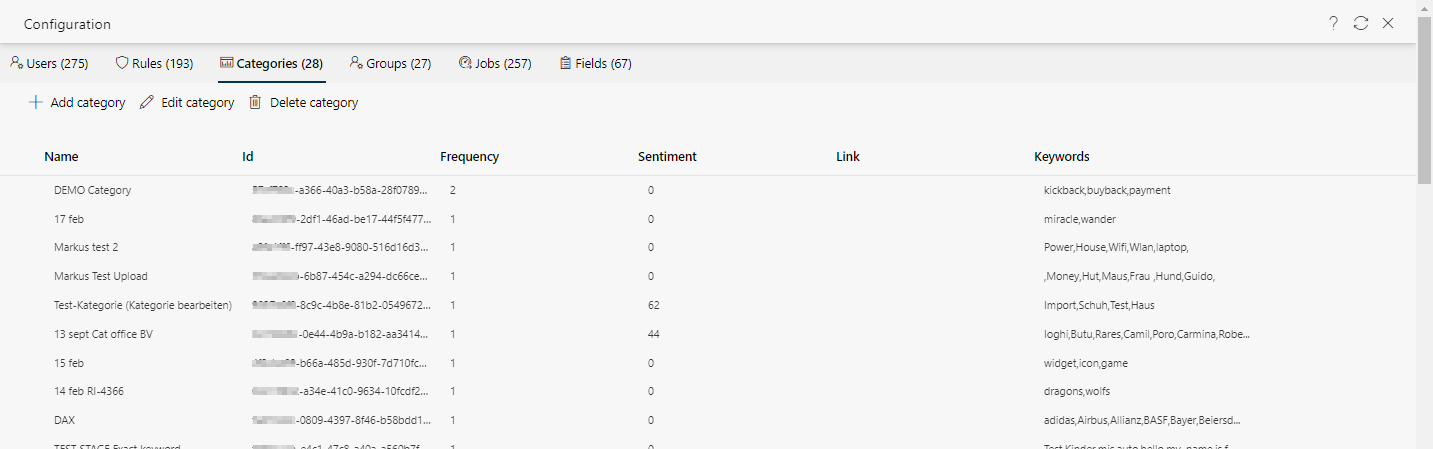
The following content is displayed in columns:
Column | Description | ||
Name | Unambiguous, unique name of the category. | ||
ID | Clear identification of the category. | ||
Frequency | Number of howq often a keyword has to accure in the transcript. | ||
Sentiment | Emotional charge of the category. | ||
Link | Currently not active. | ||
Keyword | Listing of the specific keywords that belong to this category. | ||
Description of the functionality bars
| Call up online help | Opens the online help, see Open Help. |
| Refresh view | Refreshes the currently displayed tab. |
| User configuration | Cancels user configuration. The tab Settings is loaded again. |
Buttons and icons in the tab Categories
|
| |
|
| |
|
| |



 Create category
Create category Edit category
Edit category Delete category
Delete category