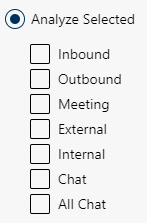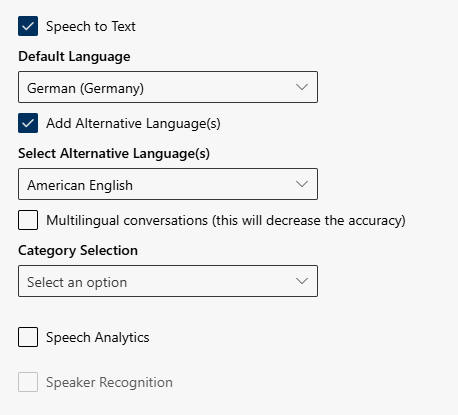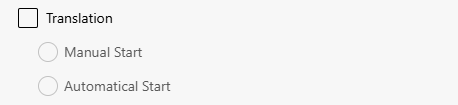Configure Analytics Rule
Select whether recordings are supposed to be transcribed or analyzed for matching a certain category. You can set a default language for the transcription and activate additional options such as automatic or manual translation of transcripts and emotion recognition.
Create New Rule:
- Click on the button
 Add rule.
Add rule. - In the field Rule Type, select the option Analytics from the drop-down list.
Edit existing Analytics rule:
- Select the analytics rule and click on the icon
 to edit it.
to edit it. - The following window is displayed:
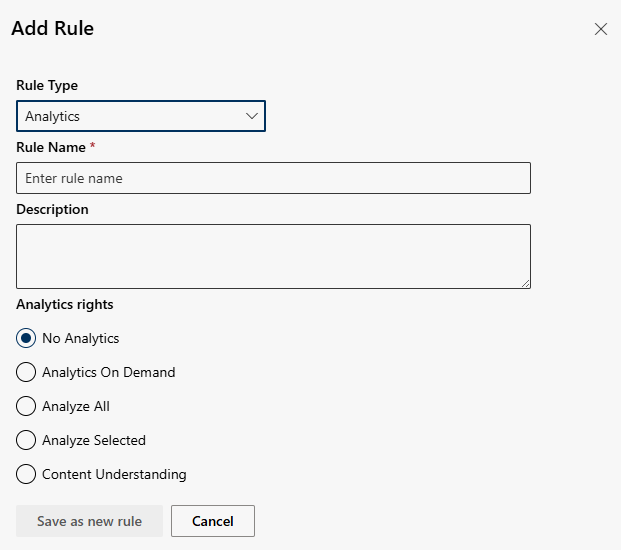
You can configure the following settings:
Option/Function | Description | |
Rule Name | Unambiguous, unique Rule Name. | |
Description | Entering a description is optional. | |
Analytics rights | ||
No Analytics | Recordings are not analyzed. | |
Analytics On Demand | Users can perform analytics on demand for certain recordings. Dynamic display are explained in the further course. | |
Analyze All | All conversations of the user are analyzed. | |
Analyse Selected | Recordings are analyzed depending on the conversation type to reduce costs for analytics. Activate one or several check boxes to select a conversation type: Dynamic display when activating:
| |
Speech to text | For the transcription of recordings, you specify whether and into which language the transcription should be made. Dynamic display when activating: Speech to text
If none of the predefined languages apply, the transcription may be inaccurate or incomplete and manual transcription may be required. | |
Screenshare Summary | Activate Screenshare Summary to summarize a screen sharing. The summary is output in text form and describes what is displayed on the split screen. The AI Assistant can differentiate the results of the screenshare summary. Accordingly, questions about the screenshare summary can be asked with the AI Assistant. However, it is necessary to actively use the open question, define it as an on-demand question and assign it to the user or do this automatically based on a policy.
| |
Translation | Activate the translation option to translate transcripts into another language.
| |
- Click on the button Save as new rule to save the entries.
Click on the button Cancel to discard the settings.
Save changes of an assigned analytics rule
- Click on the button Save.
- If the rule is already assigned to a user or group, the following message is displayed:
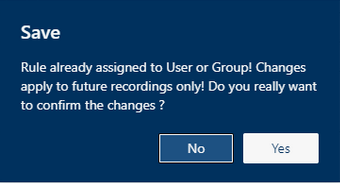
- Click on the button Yes to save the changes.
Click on the button No to discard the changes.
Alternatively, you can create a new rule.
- Click on the button Save as new rule to save the changes as a new rule.
Click on the button Cancel to discard the changes.
Overview of default analytics rule
Overview of the default analytics rules: AnalyzeAll, see Default Analytics Rule.