Configure: Tenant Allow List, Allow List, Tenant Deny List, Deny List, Allow Queue Recording, Deny Queue Recording
Detailed description of these functions in detail: Tenant Allow List, Allow List (selected), Tenant Deny List, Deny List (selected), Allow Queue Recording und Deny Queue Recording. This structured format clarifies the differences and helps to decide which function is suitable for the respective application. The input options are shown below.
Function | Description | Possible Use | Recording criterion | Non-recording criterion | Example |
Tenant Allow List | Recordings based on participants, telephone numbers or subject. | Comprehensive conversation documentation. | Participants, numbers or subjects are in the Tenant Allow List. | Recording. | Meeting with Subject: Review → Is recorded, see |
Allow List (selected) | Recording if only participants from the list are present. | Safety and compliance with guidelines. | Only participants of the Allow List. | External participants (not in the Allow List) are joining. | UserA and userB (Allow List) are part of the call → Is recorded. External participant joins → pause. |
Tenant Deny List | Prevents Recording based on participants, telephone numbers or subject. | Confidentiality of sensitive conversations. | no Recording. | Participants, numbers or subjects are in the Tenant Deny List. | Meeting with Subject: Staff appraisal → Not recorded. |
Deny List (selected) | No recording if only participants from the Deny List are present. | Control over specific call recordings. | External participants (not in the Deny List) are joining. | Only participants of the Deny List. | Meeting with userA and userB (Deny List) → Not recorded. External participant joins → Start. |
Allow Queue Recording | Recording of queue conversations with permitted IDs or users. | Quality control. | Queue or user is in the Allow Queue List. | Recording. | Call from customer support queue → Is recorded. |
Deny Queue Recording | Prevents recording of queue calls with specific IDs. | Confidentiality of sensitive conversations. | no Recording. | Queue or user is in the Deny Queue List. | Call from HR support queue → Not recorded. |
Tenant Allow List Use:
- Select the option Tenant Allow List.
- The field Allow List is displayed.
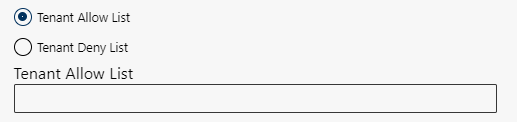
- Click in the field Allow List.
- Enter the first letter of the name of a user, of a tenant ID or of a phone number.
- Select the user, tenant ID or telephone number from the drop-down list that appears.
Specifications for phone numbers (PSTN number)
Participants can be defined as complete telephone numbers or by using wildcards.
Supported wildcards:
- ? = individual digit
- * = at least one digit
Wildcards are supported for phone numbers only.
Set up a telephone number for a recording rule with the Tenant Allow List:
Call | Result | |
Telephone number with the extension number “3” and a wildcard: +49 6021 5001 3* | The call is recorded if any number of digits are used after +49 6021 5001 3. (example:+49 6021 5001 348 ) | |
Phone number *3456 | The call is recorded if any number of digits are used before 3456. (example: 06021 5001 3456) | |
Phone number 06021* | The call is recorded if there is any number of digits but at least one after 06021, at least one digit. (example: 06021 5001 1234567) | |
Phone number 06021???? | The call is recorded if there are exactly 4 digits after 06021. (example: from 06021 0000 to 06021 9999) The call is not recorded if there are only 3 or 5 and more digits after 06021. (example: 06021 5001 123 Or 06021 5001 12345) |
Allow List (selected) Use:
- Select the option Allow List (Selected).
- The field Allow List is displayed.

- Enter the first letter of the name of a user, of a tenant ID or of a phone number.
- From the drop-down list, select the corresponding user/s or a tenant ID.
Tenant Deny List Use:
- Select the option Tenant Deny List.
- The field Deny List is displayed:

- Enter the first letter of the name of a user, of a tenant ID or of a phone number.
- From the drop-down list, select the corresponding user/s or a tenant ID.
Specifications for phone numbers (PSTN number)
Participants can be defined as complete telephone numbers or by using wildcards.
Supported wildcards:
- ? = individual digit
- * = at least one digit
Wildcards are supported for phone numbers only.
Set up a telephone number for a recording rule with the Tenant Deny List:
Call | Result | |
Telephone number with the extension number “3” and a wildcard: | The call is not recorded if any number of digits are used after +49 6021 5001 3. (example:+49 6021 5001 348 ) | |
Phone number *3456 | The call is not recorded if there is any number of digits in front of 3456 including 3456 (example: 06021 5001 3456). | |
Phone number 06021* | The call is not recorded if there is any number of digits but at least one after 06021 (example: 06021 5001 1234567). | |
Phone number 06021???? | The call is not recorded if there are only 3 or 5 and more digits after 06021 (example: 06021 5001 123 or 06021 5001 12345). The call is not recorded if there are exactly 4 digits after 06021 (example: 06021 0000 to 06021 9999)). |
Deny List (selected) Use:
- Select the option Deny List (Selected).
- The field Deny List is displayed:

- Enter the first letter of the name of a user, of a tenant ID or of a phone number.
- From the drop-down list, select the corresponding user/s or a tenant ID.
Allow Queue Recording Use:
If a telephone number is assigned to a queue, this can optionally be added to the display name in Microsoft Entra ID. As a result, the number is displayed in the Recordings tab under Metadata and can be searched in the recordings view.
- Select the option Allow Queue Recording.
- The field Allow queue recording list is displayed.

- Enter the first letter of the name of a user, of a tenant ID or of a phone number.
- From the drop-down list, select the corresponding user/s or a tenant ID.
Deny Queue Recording Use:
If a telephone number is assigned to a queue, this can optionally be added to the display name in Microsoft Entra ID. As a result, the number is displayed in the Recordings tab under Metadata and can be searched in the recordings view.
- Select the option Deny Queue Recording.
- The field Deny queue recording list is displayed:
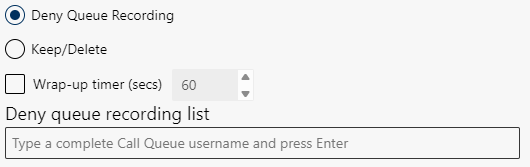
- Enter the first letter of the name of a user, of a tenant ID or of a phone number.
- From the drop-down list, select the corresponding user/s or a tenant ID.