Start application

The way the login information is displayed can be configured individually and depends on the settings of your system administrator.
- Start Microsoft Teams.
- Click on
 (Further added apps in the Microsoft Teams menu.
(Further added apps in the Microsoft Teams menu. - Click on the button
 .
.
Or if Recording Insights has been attached to the Microsoft Teams menu:
- Click on the button
 in the Microsoft Teams menu.
in the Microsoft Teams menu. - The following window appears:
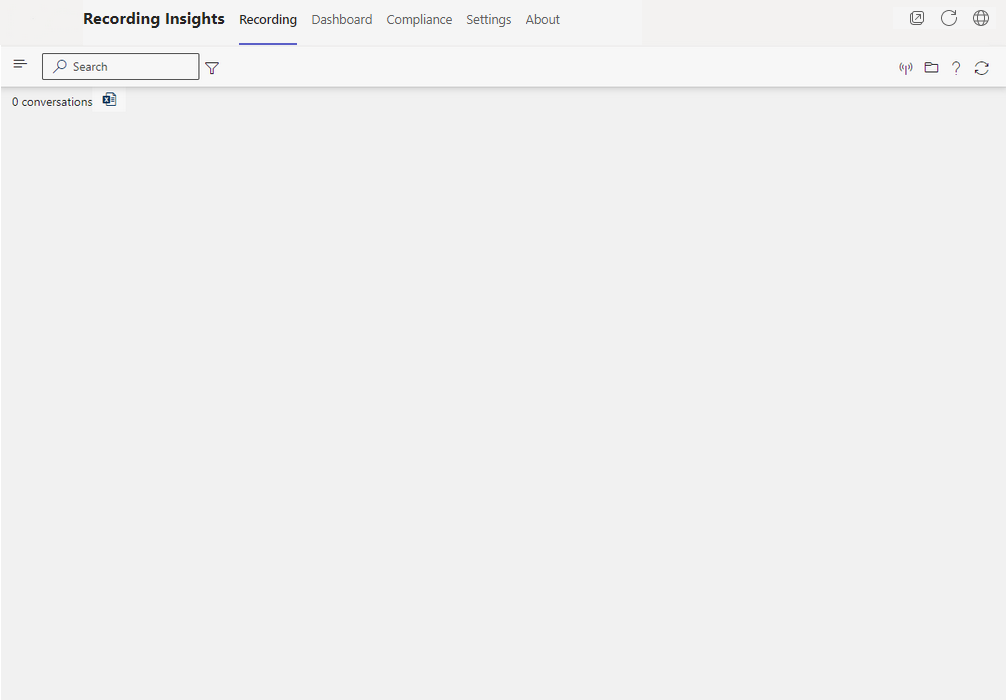
The following tabs are available to be used in Recording Insights:
- Tab Recording to display, search for, and record conversations.
- Tab Compliance to create and carry out analyses.
- Tab Dashboard to create reports and display report results.
- Tab Upload to save external audio and video recordings.
- Tab Settings to administrate the settings of the view and the user and tenant configuration of Recording Insights.
- Tab About, short description and tasks of Recording Insights.
Language settings of Recording Insights
The language of Recording Insights is linked with Microsoft Teams.
- Click on
 (Settings and more) in the Microsoft Teams menu.
(Settings and more) in the Microsoft Teams menu. - Click on
 Settings in the menu.
Settings in the menu. - In the selection menu in
 General, scroll down to the entry Language.
General, scroll down to the entry Language. - Click in the field App language.
- Select the required language from the drop-down list.
Available languages:
- German
- English
- Spanish
- Italian
- Portuguese
- Swedish
- French
- Japanese
- Chinese
For languages which are not available, English is used as default language.