Live View of the Conversation
The live view of the conversation enables you to start the recording of sections of a conversation manually at any moment. You can record one or more conversation sections and screen shares during the conversation. Chats can be recorded independently or in conjunction with a conversation.

The functions of the live view of the conversation depend on the user rules.
- Upon starting the conversation, you can use the functions of the live view.
- In addition, a Scenario ID can be copied to the clipboard during recording. You can save the Scenario ID in a CRM system for backup purposes, for example. The Scenario ID is used to easily find the conversation in the Recording tab.
- The recording does not start until a recording is initiated actively.
- A recording can contain the following elements:
- Manually recorded sections of a conversation
- Sections of silence of conversation section which have not been recorded
- Chat history of the conversation
- The chat history is recorded completely regardless of when the recording started or whether there have been interruptions.
- The chat history is recorded with a follow-up period of 5 minutes after ending or leaving the conversation. Adding a chat history to the recording can take a time. Chat texts are searchable.
- Upon finishing or leaving the conversation, the recording of the conversation ends automatically. If you have stopped a recording manually before that, silence is recorded for the section until the end of the conversation.

During live view, chat is only recorded when the recording of a conversation has been initiated manually.
Recording a current conversation with the live conversation view, see Current Conversation.
Display of possible status changes
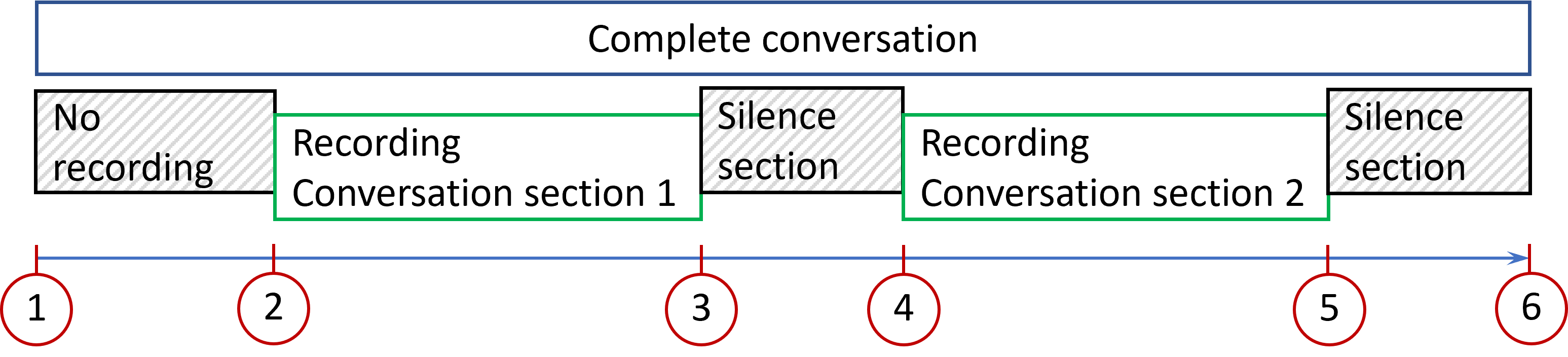
1 | Call started: The point in time, at which a call begins. |
2 | Recording started: The point in time, at which the recording of a call begins. |
3 | Recording stopped: Reason: The point in time, at which a recording is stopped, including the reason for stopping the recording. Reason can be selected when stopping the recording. |
4 | Recording started: The point in time, at which the recording of a call begins. |
5 | Recording stopped: Reason: The point in time, at which a recording is stopped, including the reason for stopping the recording. Reason can be selected when stopping the recording. The recording of conversation section 2 has been stopped. |
6 | Call finished: The point in time, at which a call ends. |