Conversation Download
You can download different file types of a conversation depending on your individual requirements.
Caption: | Option | Description |
1 | Audio | Creates a ZIP of the conversation which contains an XML file and a WAV file. |
2 | All Data | Creates a ZIP file of the conversation which contains an XML file, a WAV file, an MP4 file, and a CSV file, depending on the recording. |
3 | Metadata | Exports the transcript of the conversation as XML file. |
4 | Metadata + Transcript | Exports the transcript of the conversation as CSV file. |
Steps to download:
e. g.: Download: All Data (download all)
- Click on the button All Data to download the conversation.
- The following window appears:
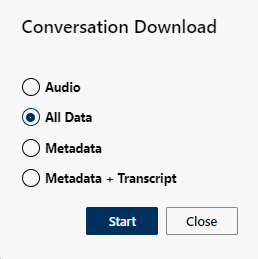
- Select the option All Data.
- Click on the button Start to start the download.
- In the Microsoft Teams Windows app, the file is downloaded automatically to the download directory of the client computer.
- In the Microsoft Teams web app, click on the button Save As to copy the file to the download directory of the client computer as well.
- Click on the button Close to close the window Conversation Download to close.