Further options for the alarm configuration
Alarm configuration allows notification by e-mail.

If the widget Number has been selected, the check box Alarm configuration and the option Send as mail are displayed dynamically.
Alarm Configuration
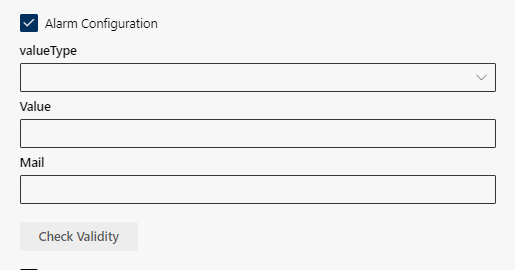
valueType
- In the drop-down list, valueType, select a comparison operator.
> is greater than
< is smaller than
>= is greater than or equal to
<= is smaller than or equal as
== is identical with, same as
<> is unequal
Value
- In the field Value, enter a number as threshold value. This value defines when a notification is issued.
Example: 35 as required number of inbound calls.
Example Alarm (KPI: inbound; View option: Number; Value: Number, Period of time: Cycle: This Month):
Value < (is smaller than) the result of the report for inbound calls.
If there are fewer than 35 inbound calls a day, a notification is sent to the indicated e-mail address(es).
E-Mails can be sent to internal and external users depending on the tenant configuration Use a comma to separate several e-mail addresses.
- In the field Mail, enter one or several e-mail addresses.
Check Validity
- Check with the button Check Validity whether the e-mail address(es) correspond to the specifications of the client configuration.
Send as mail
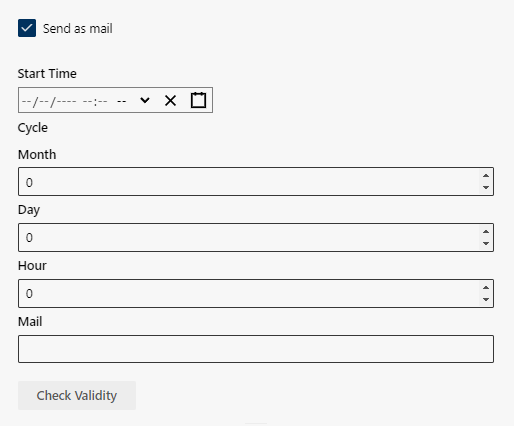
Start Time
1 | Date (TT.MM.JJJJ) | 2 | Time (hh:mm) |
3 | Reset date and time | 4 | Calendar (TT.MM.JJJJ 00:00) |
- In the field Start Time, enter the day and the time when reporting is supposed to start.
Cycle
- Define the cycle how often an e-mail is supposed to be sent to the recipients. In the fields Month, Day or Hour select the number of months, days, or hours.
E-Mails can be sent to internal and external users depending on the tenant configuration
- In the field Mail enter one or more e-mail addresses. Use a comma to separate several e-mail addresses.
Check Validity
- Click on the button Check Validity to check whether the e-mail addresses comply with the specifications in the tenant configuration.