Save recordings in conversation safe
Under certain circumstances, e. g. in case of litigations, recordings can be saved in the conversation safe permanently. This suspends the default retention time.
- Select the recording to be backed up on the Recordings tab.
- In the detailed view of the recording, select the tab Retention time.
Steps to save recordings in conversation safe
e. g.: Save recordings in the conversation safe directory Doc01
- Add to Conversation Safe
Click in the field Select folders to save the recording in Conversation Safe. - The displayed directories are created in Conversation Safe.
To create Conversation Safe directories, you need to go to User configuration > Rules tab > Access rule for user access - User rights > Conversation Safe with full access or Restricted access.
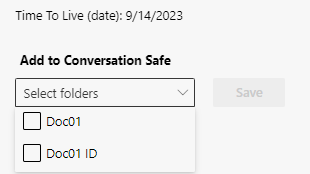
- Activate the checkbox for the Conversation Safe directory Doc1.
- Click on the icon Save, to save the recording in the Conversation Safe directory.
- The recording is saved in the conversation safe.
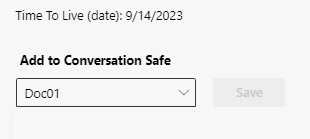
Display the recording in the Recording tab > Conversation Safe
- Click on the icon
 to open the tab Recording Conversation Safe.
to open the tab Recording Conversation Safe. - Display of the saved recordings in the Conversation Safe.
- Click on the icon
 to leave the tab Recording Conversation Safe.
to leave the tab Recording Conversation Safe. - The tab Recording is displayed.