Edit pattern with fragments
All fragments can be changed.
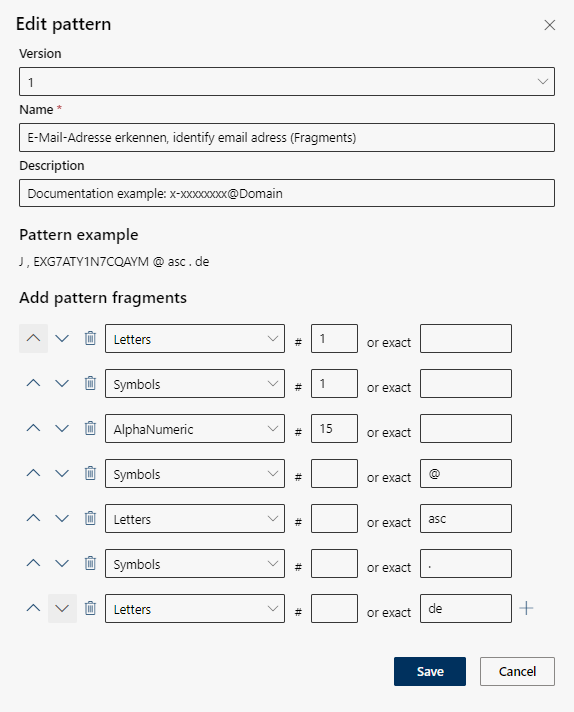
Adjust the required settings:
Option/Function | Description | |
Version | ||
Version | The version counter is started with the first saved change to the pattern. By selecting an earlier version, you can restore a design that has already been created.
| |
Name |
When saving the pattern, you will receive an error message if a pattern recognition with this name already exists.
| |
Description |
| |
Pattern example | ||
Add fragments | ||
| Moves a fragment up or down. | |
| Deletes a fragment. | |
Select type | Click in the Select type selection field and select an option from the drop-down list.
| |
Input field | In the entry field, enter the number of characters for the letters, digits, special characters or alphanumeric characters.
| |
Input field or exact | In the field or exact, enter the respective string of characters (example: @, asc, etc.) | |
| Add an additional fragment. | |
- Click on the button Save to save the settings.
- After saving, the changes will take effect for the new evaluations.
- Click on the button Cancel to discard the settings.




