Video recording and screen sharing
Displays all video or screen recordings belonging to a recording. This function allows a flexible and detailed analysis of the recorded media content by offering different view and replay options.
Display options
The video/screen recording displays the media content belonging to a recording. This includes:
- Shared screens: Display of screen content shared during the call.
- User videos: Video shared during the recording.
Replay
- Click on the icon
 to start the replay of the recording.
to start the replay of the recording. - Start replay of screen and audio or video.
- The picture-in-picture option is active.
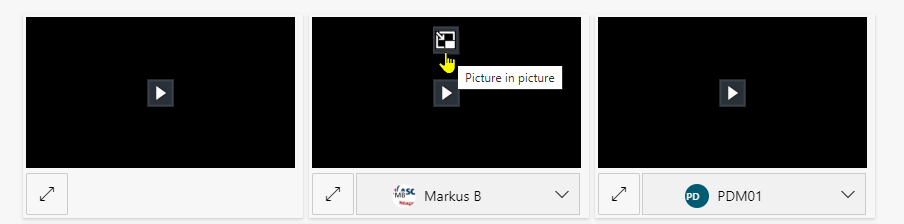
Managing windows
- Click on the icon
 to display the desired image display in its own window.
to display the desired image display in its own window. - The icons for Play
 and Pause
and Pause  are displayed in the picture-in-picture display.
are displayed in the picture-in-picture display.
− Click on the icon for Pause.
for Pause.
− Click on the icon to resume playback.
to resume playback. - Click on the icon Back to tab
 , to close the picture-in-picture display.
, to close the picture-in-picture display.
- Click on the icon
 , to display the desired display of video, screen or audio recordings, maximized.
, to display the desired display of video, screen or audio recordings, maximized. - Click on the icon
 to minimize the maximized display to the standard size.
to minimize the maximized display to the standard size. - Click on the icon
 to open a list of all video users if 2 or more video users are participating in the conversation.
to open a list of all video users if 2 or more video users are participating in the conversation.