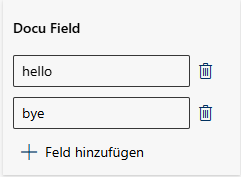Search Recordings
You can search for recordings using the search function. The search function allows you to search for a word and also restrict the search to a specific area.
Legend | Option / function | Description |
1 | Search field |
To narrow down the search to a specific area, use the Search in function- |
2 | Search in | The Search in extension can be used to limit the search to specific information in the recording in order to speed up the search.
You can also enter the search term first and then select the Search in function. |

A maximum of one advanced option Search in can be searched.
When selecting several options, the first option in the drop-down list is used for the search.
The selection of the option Search in is reset upon refreshing the view or opening the tab Recording again.
Search in: Description of the narrowing options
Use Search in to narrow down the search to specific information in the recording. You can see exactly what information is involved in the graphic and the table description.
Legend | Option / function | Description |
1 | Header | Searches only the title names of all recordings. |
2 | Conversation ID | Searches only the Conversation ID of all recordings |
3 | User ID | Searches only the owners of all records. |
3 | Participants | Searches only the participants of all records, including the owners / users. |
4 | Speech to text | Searches only the transcription texts of all recordings. |
5 | Notes | Searches only the Notes of all recordings. |
6 | Custom Fields | Searches only the Docu Fields in the Additional information tab of all records. In the image example: hello and bye
|
7 | Metadata | Searches only the fields Scenario ID and Transferor Name. You can find the data for this under the Metadata tab.
In the Metadata tab you will also find other Search in information, such as the owner ID. |
 -arrow in the search field and select an option for the search from the Search in drop-down list.
-arrow in the search field and select an option for the search from the Search in drop-down list.