Edit AI categorization
- Select the AI categorization for editing.
- Click on the button
 Edit AI Categorization.
Edit AI Categorization. - The following window is displayed:
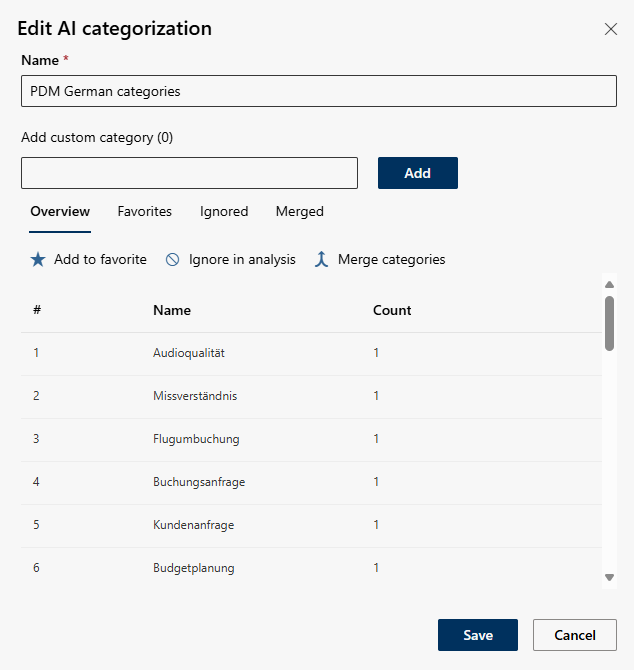
Option/Function | Description | |
Name |
If you click save and an AI Categorization with this name already exists, you will receive an error message.
| |
Description |
| |
Add custom category | Create custom categories that were not automatically recognized by the AI. This is particularly helpful if you want to analyze specific topics or conversation content that are not covered by the AI analysis. | |
| This function allows you to mark certain categories as favorites. Favorites are categories that are particularly relevant for your company and should therefore be highlighted in the analysis.
| |
| Exclude categories that are irrelevant or disruptive from the analysis. This is useful if the AI has recognized categories that are not relevant to your requirements, such as common small talk topics.
| |
| This function is particularly useful if the AI has created several categories that are very similar or practically identical in terms of content. Instead of keeping redundant categories, you can merge them to get a clearer and more organized categorization.
To dissolve the merged category:
| |
- Click on the button Save to save the settings.
Click on the button Cancel to discard the settings.

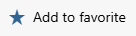
 .
.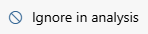
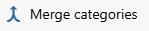
 Revert merge
Revert merge