Add Scorecard
A scorecard is an evaluation tool that is used to assess the performance of employees or processes based on predefined criteria. In the context of quality management and performance evaluation, a scorecard can cover several sections, such as different evaluation areas or aspects. Each section can be assigned specific evaluation criteria. These may either be based on existing Trigger Types or consist of manually defined evaluation questions. The method of scoring depends on the criteria type.

In the context of Quality Management, Recording Insights offers two evaluation methods:
Manual Evaluation, see Add Scorecard Manual Evaluation.
Automated Evaluation, see Add Scorecard Manual Evaluation.
- Click on the button
 Add scorecard.
Add scorecard.
Adjust the required settings:
Caption | Option/Function | Description |
1 | Name |
If you click save and a scorecard with this name already exists, you will receive the following error message:
|
2 | Description | Entering a description is optional.
|
3 | Manual Evaluation / Automated Evaluation | When you create a new scorecard, the default setting is always manual. The setting is made via a toggle switch.
If this setting is changed, your previously defined parameters are deleted.
|
4 | Scorecard Elements | The Scorecard Elements represent the structural components of a scorecard. They include the defined sections along with the evaluation criteria assigned to each section, as well as the configuration settings that determine how these criteria are assessed. To save a scorecard, a section needs to contain at least one evaluation criteria. The setting of manual or automated evaluation in Point 3 has impact on the Scorecard elements. For more information, see Add Scorecard Manual Evaluation and Add Scorecard Automated Evaluation.
|
5 | Scorecard Settings | The Scorecard Settings define the evaluation key. To tailor the evaluation outcome to specific needs, the individual rating scales can be adjusted.
The scorecard settings are explained in more detail in a separate section later on this page. You will find further instructions there. |
Scorecard Settings
The scorecard settings define the evaluation key. To tailor the evaluation outcome to specific needs, the individual rating scales can be adjusted. This includes naming each scale, setting percent ranges, and color coding to ensure clear visualization of results. These settings allow the scorecard to be adapted to meet specific assessment requirements and objectives. You can add and configure any number of rating scales to align the evaluation with your goals.
Adjust the required settings:
Number | Option/Function | Description |
1 | Evaluation Scale | Additional evaluation scales can be added as needed, as outlined in the table above under point 5. The Evaluation Scale is automatically added at the end of the evaluation table. |
2 | Evaluation table | The standard rating table consists of 5 predefined ratings, ranging from Excellent to Bad. The rating scale is given as a percentage and can be visualized by assigning different colors. Before adding further fields, check whether the standard rating table can be adapted to your needs. Evaluation key From % To % Color
|
- Click on the button Save to save the settings.
Click on the button Cancel to discard the settings.



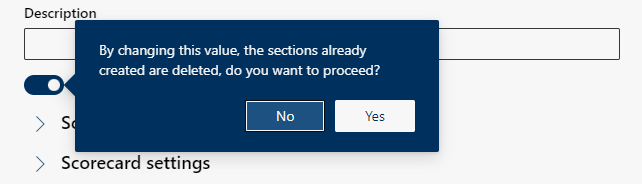


 Delete
Delete