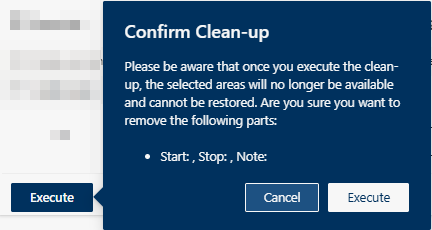Tab Clean-up
The function Clean-up allows removing individual sections of a recording.

The clean-up can only be executed during the first 90 days after recording the conversation. After this period, all open entries are discarded.
Legend | Option / function | Description |
1 |
| Define the section of the recording which is supposed to be removed.
|
| Delete one or several entries for a certain recording section. Only entries which have not been executed can be deleted.
| |
2 | Table and input screen | The table contains an overview of the recording sections which are supposed to be removed or already have been removed. The following information can be removed from or added to the table:
|
 Add Mute
Add Mute Delete Selected
Delete Selected