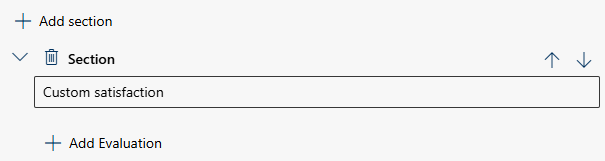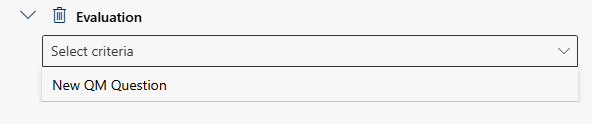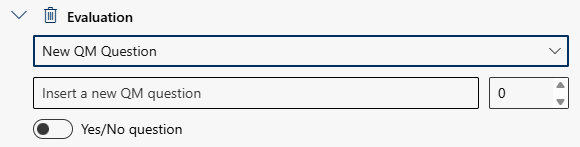Add Scorecard Manual Evaluation
Manual evaluation is carried out entirely by a user without any AI-based assistance. In this mode, the only available evaluation criteria is the “New QM Question.” This question type supports two scoring options: either as a yes/no format, where only full or no points can be assigned, or as a points-awarding format, where scores can be given within a defined range. The scorecard elements represent the structured sections used to assess agent performance and include these QM questions. They allow evaluators to manually assess areas such as communication, service quality, or problem resolution based solely on their input and the predefined scoring logic. Unlike automated evaluation, no AI-generated suggestions or scoring are applied. Every result is based on the evaluator’s judgment and the configuration they define.
Adjust the required settings:
Number | Option/Function | Description |
1 |
|
|
2 |
|
To increase efficiency, there is the option to upload a CSV file to the Scorecard Elements. The imported data will automatically flow into the Scorecard Elements.
If a scorecard has already been partially configured manually, uploading a CSV file will overwrite the existing Scorecard Elements. The following error message will occur before the import proceeds:
|
3 |
| Sections form the foundational structure of a scorecard. They are required for setup and can include several evaluation criteria to assess different aspects of performance. You can rearrange the order of the sections flexibly using the arrows.
|
4 |
| Each evaluation criteria belongs to a section. In the context of Manual Evaluation, there is only the New QM Question available.
|
 Manual Evaluation
Manual Evaluation Upload
Upload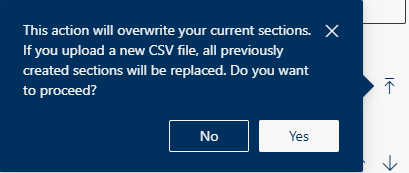
 Add Section
Add Section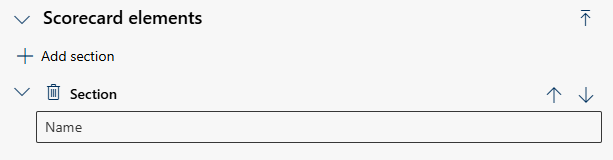
 Add Evaluation, below the section, to add a new evaluation criteria.
Add Evaluation, below the section, to add a new evaluation criteria.