Add group

Groups can only be created with free licenses from your license package.

Description of the licenses, see Description of license packages.
- Click on the button
 Add Group.
Add Group. - Select a free license from your license package for the new group.
- The following license types are displayed:
Legend | Option / Function | Description |
1 | No license |
Add a group without licencse. This can also be adjusted retrospectively in the group configuration. |
2 | Available licenses | To access Recording Insights, all users in the group must be assigned a license. The specific license types determines the scope of functionality available, see Description of license packages. There are four basic licenses that can be expanded with add-ons:
Following licenses will be assigned via User Configuration:
|
- Select the required license.
- The following window is displayed:
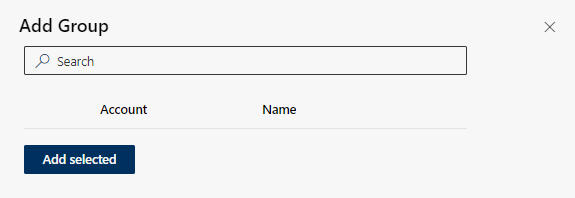
- Click in the field
 Search.
Search. - Enter the first letter of the name of a group.
- Select the corresponding group(s) from the drop-down list.
- Click on the button Add selected to create the new group.
- The new group is created and the selected license is assigned.

A new group is not subject to rules yet and is not recorded.