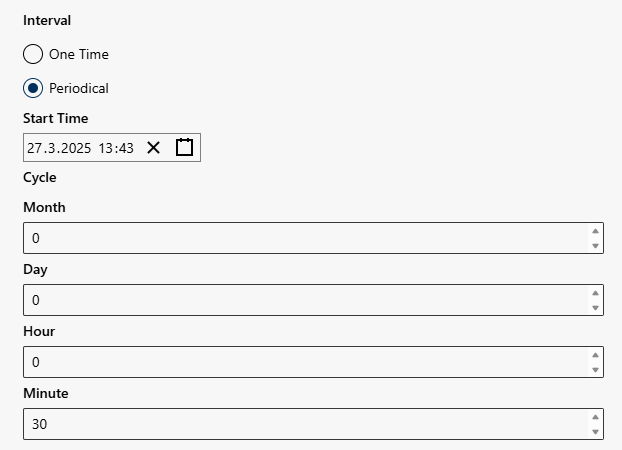Import Type
- The data for the import is made available in different information and/or CSV files.
From the drop-down list in the field Import Type, select the source that the data is supposed to be imported from. - The following import types are available:
− EVOlPneo,
− RedBox
− ASC RI
− Numonix
− Genesys
− Nice
− API 8x8
− Verba
− Kerv
− SmartNumbers
− Dubber
− Abelia
− Neo Transfer
− Neo Download Client
− Recordia
Description of the import types
For the import type EVOlPneo, RedBox, and ASC RI, the storage connection string, the name of the storage folder (or target folder), and the name of the target directory are required for the import.
Import type Numonix
- Click on the button Upload to upload and save a key file. Depending on your operating system, the installed file manager opens.
- Microsoft Windows: The Windows Explorer opens.
- Select the respective file and click on the button Open.
- The selected key file is uploaded to Recording Insights.
- The selected key file is displayed.
Import type Genesys
- Click on the button Upload to upload and save a key file. Depending on your operating system, the installed file manager opens.
- Microsoft Windows: The Windows Explorer opens.
- Select the key file provided by the customer and click on the button Open.
- The selected key file is uploaded to Recording Insights.
- The selected key file is displayed.
Import type API 8x8
Recording Insights allows importing audio conversations and metadata from 8x8:
- Direct import via API (Cloud Storage Service Public API), without using an exchange storage.
- 8x8 recording type Callrecording is required.
- Only 1:1 calls in MP3 format are transferred.
- Metadata of recording
- Date
- Start Time
- Duration
- Type
The required right User.Read.All must be shared for Recording Insights by the customer during onboarding.
Option/Function | Description | |
Interval | Interval setting for periodic import.
|
Option/Function | Description | |
Import Type |
| |
Call start time Call end time |
| |
Storage | ||
Storage Connection String |
| |
Retention Time (Days) Target Storage Fallback in Recording Insights | Recordings from 8x8 do not have a predefined retention time. The retention time is defined by Recording Insights. | ||
User Mapping | |||
User to User |
| ||
− | Fallback user | Define a Fallback user. If no user can be mapped to the recordings, the fallback user will be used.
| |
User to Compliance Officer |
| ||
Import type Verba
The import type Verba resembles other existing Blob Storage imports.
Data is imported in the following formats:
- Audio
WAV files in the format: PCM u8, 16 kHz Stereo - Video
MP4 files in the format: MPEG AAC 48kHz + H264 - Parts of metadata
XML files in the format: UTF-8
Option/Function | Description | |
Import type |
| |
Storage | ||
Storage Connection String |
| |
Storage Connection Name |
| |
Storage Root Directory |
| |
Retention Time (Days) Target Storage Fallback in Recording Insights | Recordings from Verba do not have a predefined retention time. The retention time is defined by Recording Insights. | |
User Mapping | ||
User to User |
| |
Fallback user | Define a Fallback user. If no user can be mapped to the recordings, the fallback user will be used.
| |
Import Type Neo Download Client

Job Name | Umambiguous name for the import job. | |
Enabled | Activates/deactivates the import job with the button
| |
Interval | Specifies when or how often the export job is executed.
Dynamic display when activating: Periodical
| |
Start Time | Time when the import job is supposed to be executed. | |
Import Type | Selection of the platform. Displays associated fields for login information.
| |
Storage |
Storage Connection String: A connection string for Azure Storage that is used to authenticate and connect to an Azure Storage account. This contains the account name and the access key. Example Connection String: “host = <ip>;port=<port>;username=<username>;password=<password>; voiceuploaddir=/Voice/ " Storage Container Name: A container is a logical storage area within an Azure Blob Storage that organizes blobs. Storage Root Directory: There is no fixed root directory for blobs in Azure, but the container can be regarded as the top level. Within the container, folder structures can be created via virtual directories using blob name prefixes. | |
Retention Time (Days) Target Storage Fallback | Specifies how long the imported recording remains available within Recording Insights if no transmission takes place. The default value is 730 days. | |
User Mapping | User to User | |
Fallback user | Alternative user if the assignment User to User fails. | |
Processing Region | Determines the geographical region from which the data is to be imported. The processing region should be the same as the continental region EU, USA, APAC.
|
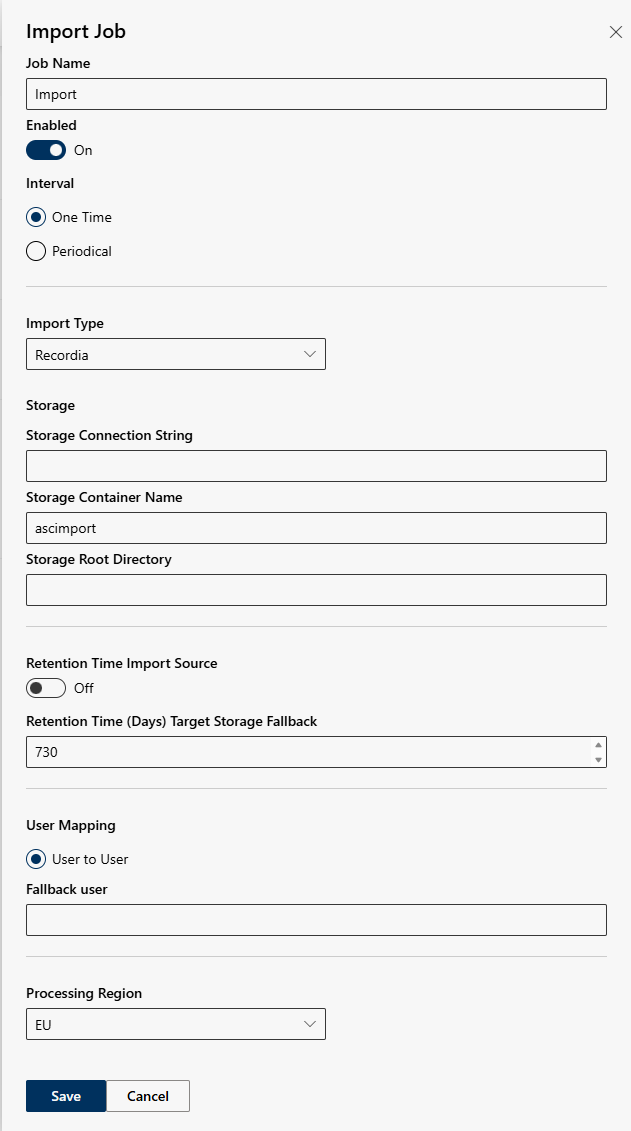
Job Name | Umambiguous name for the import job. | |
Enabled | Activates/deactivates the import job with the button
| |
Interval | Specifies when or how often the import job is executed.
Dynamic display when activating: Periodical
| |
Start Time | Time when the import job is supposed to be executed. | |
Import Type | Selection of the platform. Displays associated fields for login information.
| |
Storage |
Storage Connection String: A connection string for Azure Storage that is used to authenticate and connect to an Azure Storage account. This contains the account name and the access key. Storage Container Name: A container is a logical storage area within an Azure Blob Storage that organizes blobs. Storage Root Directory: There is no fixed root directory for blobs in Azure, but the container can be regarded as the top level. Within the container, folder structures can be created via virtual directories using blob name prefixes. | |
Retention time import source | Activates/deactivates the specification of the retention time in the import storage with the
| |
Retention Time (Days) Target Storage Fallback | Specifies how long the imported recording remains available within Recording Insights if no transmission takes place. The default value is 730 days. | |
User Mapping | User to User | |
Fallback user | Alternative user if the assignment User to User fails. | |
Processing Region | Determines the geographical region from which the data is to be imported. The processing region should be the same as the continental region EU, USA, APAC.
|
 .
.