Create category
Summarize custom keywords in a category
- Click on the button
 Add category.
Add category. - The following window is displayed:
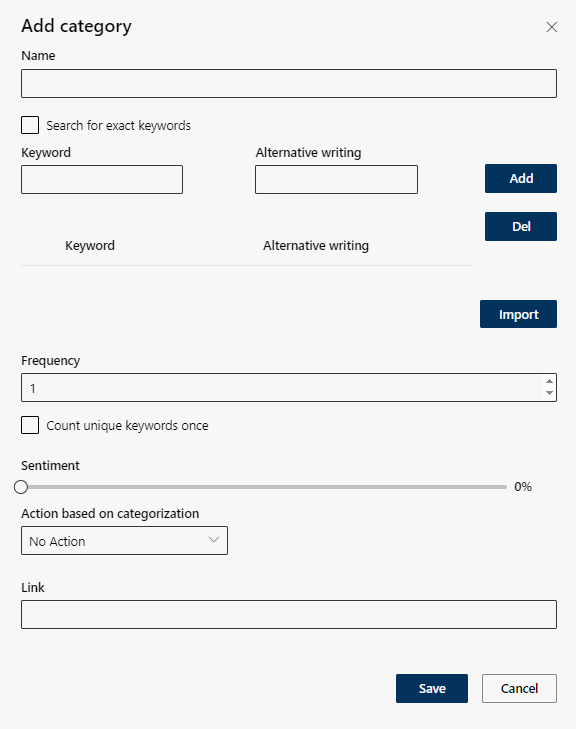
The following settings can be adjusted:
Option/Function | Description | |
Name | ||
Name |
When trying to save a category the name of which already exists, an error message is displayed.
| |
|
| |
Keywords and alternative writing Conversations are assigned to the defined category on basis of keywords. | ||
Keywords and alternative writing | Adding keywords including variants, see Define keyword and soundslike, | |
Button Import | Import own keyword lists, see Import. | |
Frequency | Define number of repetitions of the keyword in the transcript, see Frequency. The hits are highlighted in the transcript. | |
Sentiment | Sentiments are displayed in color in a replay bar in the detail view of the recording. Example: Defined keywords are swear words or threats and sentiments have been set to a high level with a red mark on the replay bar. In addition to the sentiments, the spotted keyword is marked with the icon
| |
Action based on categorization | This option allows changing the retention time based on the specifications of the category. Retention time is changed according to the specifications of the category, see Action based on categorization, | |
Link | Not available yet. | |
- Click on the button Save to save the settings.
Click on the button Cancel to discard the settings.

 Search for exact keywords
Search for exact keywords below the replay bar.
below the replay bar.