User configuration
Configure users, rules, groups, categories, and jobs in the user configuration.
- Click on the tab Settings in Recording Insights.
- Below the navigation, click on the button User Configuration edit existing user configurations and/or user rules or add new users/administrators.
- The following window is displayed:
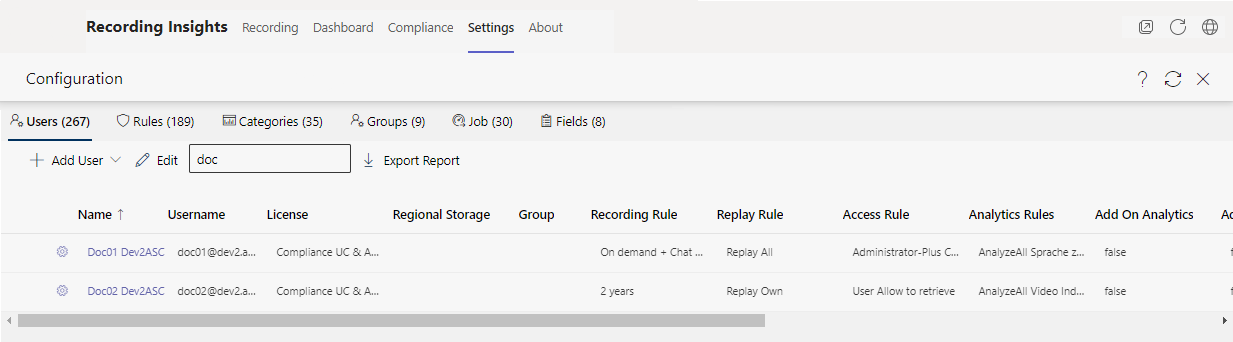
Overview and navigation of the user configuration
Tabs | Description | |
| Add user. Assign and administrate licenses,, rights, and rules for the users.
| |
| Create and administrate rules for recording, replay, access rights, and analysis.
| |
| Create and administrate categories for keywords, see Tab Categories (User configuration). | |
| Add groups. Assign and administrate licenses,, rights, and rules for the groups.
| |
| Create and administrate jobs and rules for the import and export of data. Integration of Recording Insights in other online products
| |
| Set up custom fields.
|
Description of the functionality bars
| Open Recording Insights in a separate window | This option is only available when using Recording Insights in the desktop app of Microsoft Teams. |
| Load tab again | The tab is reloaded. |
| Go to website | The website of ASC Technologies AG is called up. |
| Call up online help | Opens the online help, see Open help. |
| Refresh view | Refreshes the view of the current tab. |
| Exit | Exit user configuration. The tab Settings is loaded again. |
 Users
Users See administration manual
See administration manual  Rules
Rules Categories
Categories Jobs
Jobs Fields
Fields




