Tab Categories (User configuration)
Analyze transcripts with custom keywords summarized in categories. The spotted keywords are color-coded in the detail view of the recording to allow for a quick and easy overview and interpretation of the transcripts.
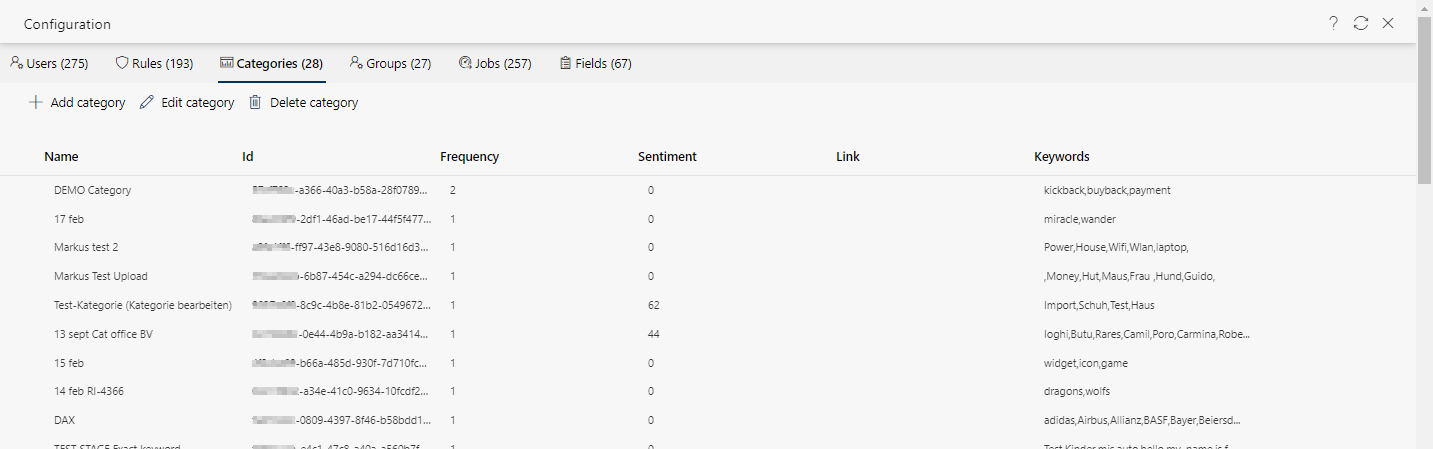
In this view, the following content is displayed in columns:
- Name
- ID
- Frequency
- Sentiment
- Link
- Keyword
Description of the functionality bars
| Call up online help | Opens the online help, see Open help. |
| Refresh view | Refreshes the view of the current tab. |
| Exit | Exit user configuration. The tab Settings is loaded again. |
Buttons and icons in the tab Categories
| Create new category.
| |
| Edit existing category.
| |
| Delete category.
| |



 Add category
Add category Edit category
Edit category Delete category
Delete category