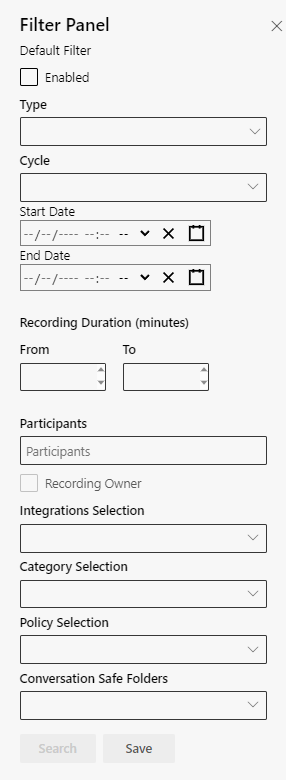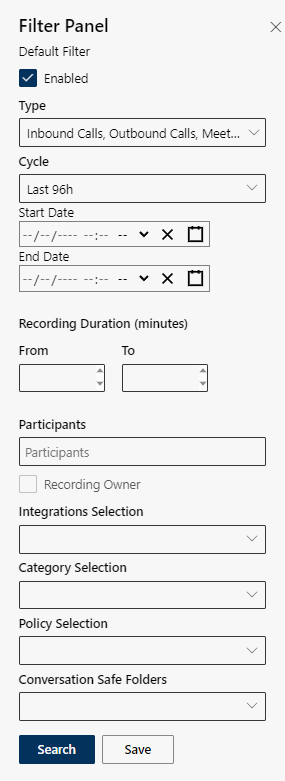Preset Filter Settings through a Replay Rule (examples)
Option Filter
 Configure, see Aministration Manual Recording Insights: Chapter User configuration > Tab Rules > Configure replay rule > Filter
Configure, see Aministration Manual Recording Insights: Chapter User configuration > Tab Rules > Configure replay rule > Filter
Activate the option Filter and select the corresponding filter type default filter, visibility filter or replay filter.
Replay - Replay type option
 Configure, see Aministration Manual Recording Insights: Chapter User configuration > Tab Rules > Configure replay rule > Replay - Replay type − Time-based replay
Configure, see Aministration Manual Recording Insights: Chapter User configuration > Tab Rules > Configure replay rule > Replay - Replay type − Time-based replay
Examples
Standard filter
- The standard filter can be activated or deactivated by the user in the Filter settings of the Recording tab.
Example: When activating the default filter, only recordings from the last 96 hours are displayed and can be replayed.
Option/Function | Description | ||
Cycle | Cycle Last 96h defined. | ||
Conversation Type | Selected conversation types:
| ||
Standard filter deactivated |
Standard filter activated |
Visibility filter
- The setting Visibility Filter restricts replay to recordings from a configured cycle/period of time.
- Only recordings from the configured cycle/period of time can be replayed.
Example: Only recordings from 27th August 2023 (Today) are displayed and can be replayed.
Option/Function | Description | ||
Cycle | Cycle Today defined. | ||
Conversation Type | Selected conversation types:
| ||
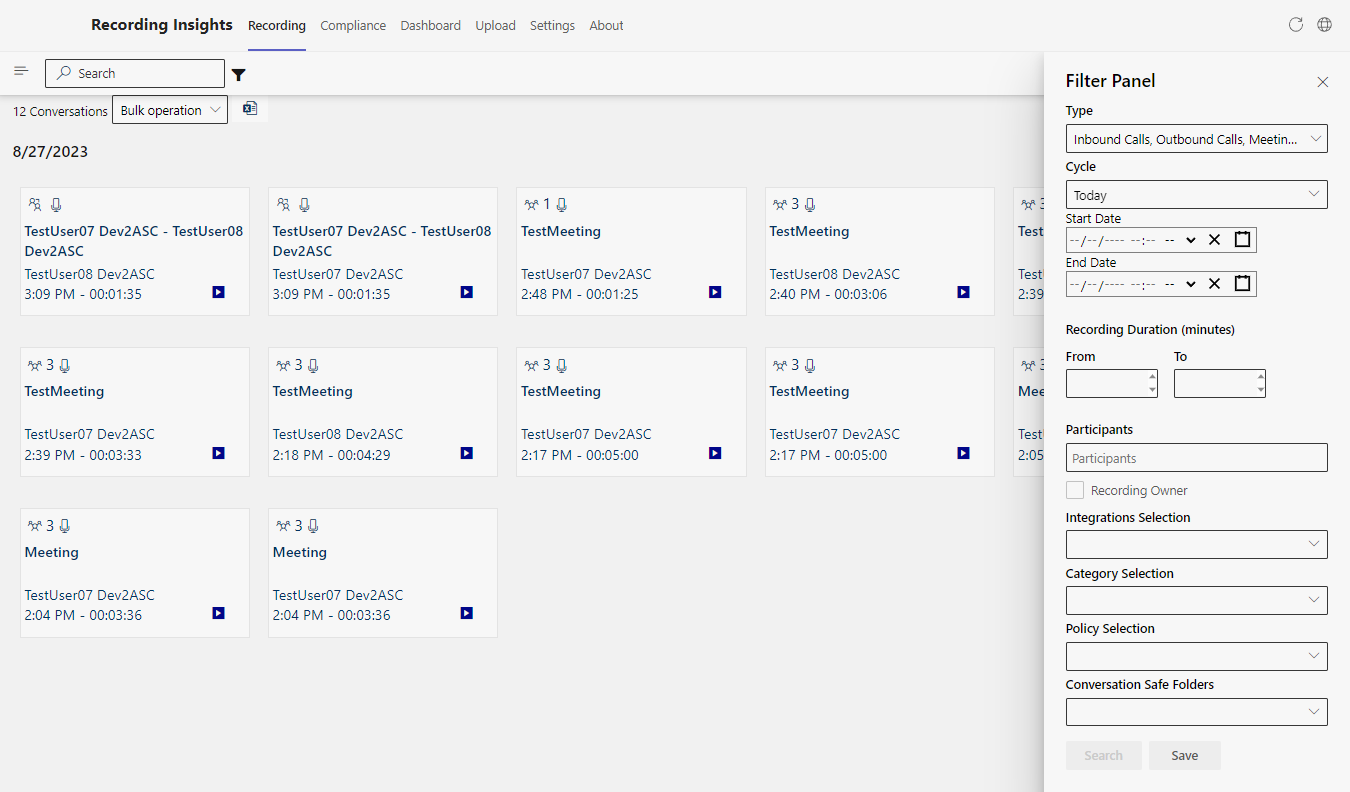
Replay filter
- All recordings are displayed in the tab Recording.
- The setting Replay Filter restricts replay to recordings which have been created during the indicated cycle/period of time.
Example: Only recordings created on 27.08.2023 (today) are reproduced.
Option/Function | Description | ||
Cycle | Cycle Today defined. | ||
Conversation Type | Selected conversation types:
| ||
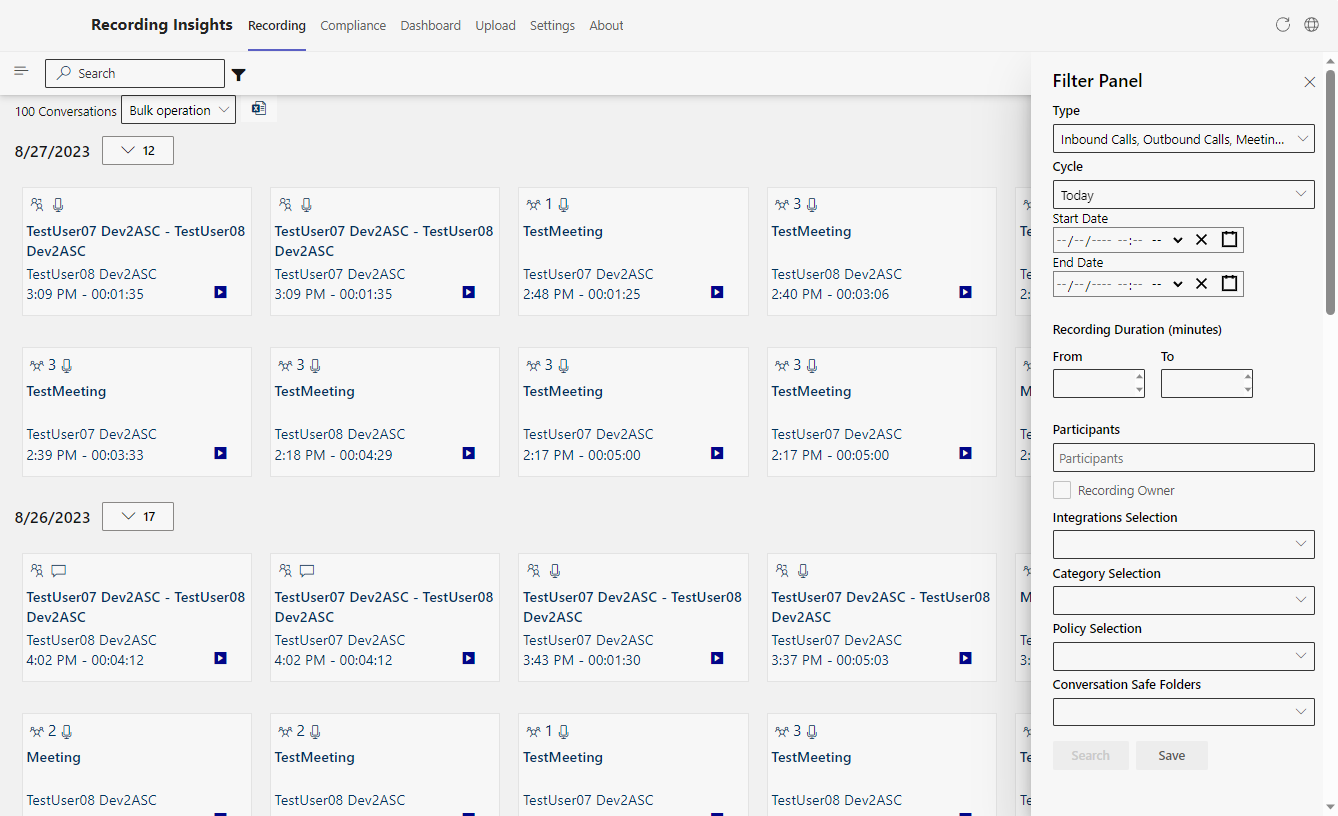
- The recordings from 27.08.2023 can be replayed
- The recordings from 26.08.2023 can not be replayed
Replay type
Time-based replay
- All recordings from the tab Recordings are displayed.
- The replay type Time-based replay only allows replaying recordings created during a defined cycle/period of time.
- To replay recordings from before the defined cycle/period of time, a replay request is required.
Example: Only recordings created during the last 96 hours are supposed to be replayed. For all other recordings, a replay request is required.
Option/Function | Description | ||
Replay type | Replay type Time-based replay selected | ||
− | Request replay from | Define approver for approval of replay request | |
Cycle | Cycle Last 96 Hours defined. | ||
Request replay request
Replay of a recording created outside the defined cycle/period of time (Last 96 Hours).
- Select a recording.
- The following replay request is displayed in the detail view of the recording.
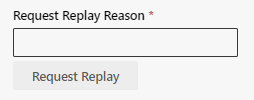
- In the field Replay Request Reason enter a reason.
Example: Enter a reason
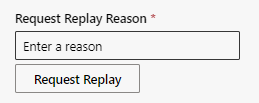
- Click on the button Request Replay to send the replay request.
- An information that the replay request is pending is displayed.

In the tab Recording of the approver in the area To Do, the recording of the person requesting replay is displayed.
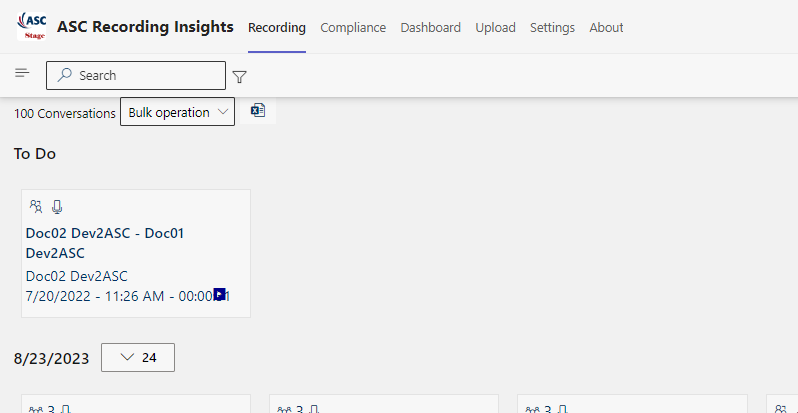
- Select the recording.
- The replay request of the person requesting replay is displayed in the detail view of the recording.
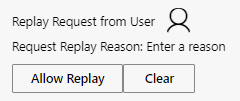
- Click on the button Allow Replay to release the recording for replay.
- The person who has requested replay can now replay the recording.
- Click on the button Clear to deny the replay request.