Edit AI question
- Select a AI question for editing.
- Click on the button
 Edit AI question
Edit AI question - The following window is displayed:
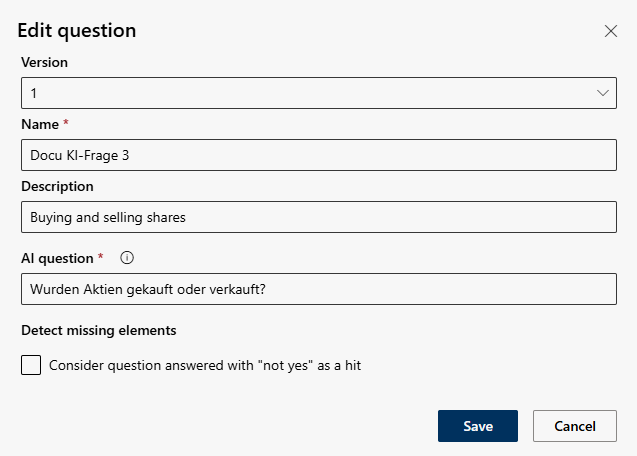
Option/Function | Description | ||
Version | The version shows the number of changes to the AI questions created. The version counter is started with the first saved change to an AI question. By selecting an earlier version, an AI question that has already been created can be restored.
| ||
Name |
When saving the AI question, you will receive an error message if an AI question with this name already exists.
| ||
Description |
| ||
AI questions |
Test the functionality of the question in advance, see chapter Tab AI Assistant History - open question.
| ||
Reverse hit detection |
| ||
| |||
- Click on the button Save to save the settings.
Click on the button Cancel to discard the settings.


 , if the answer “Yes” or “Not yes” is to be output as a relevant statement.
, if the answer “Yes” or “Not yes” is to be output as a relevant statement.