Edit Scorecard
Edit Scorecard allows you to modify existing scorecards to ensure that evaluations remain aligned with current requirements. While editing, you can change the scorecard’s name and description, adjust the order of sections, add or delete sections, and add or remove evaluation criteria. You can also update the configuration of each evaluation criteria and change the evaluation key to reflect updated scoring logic or assessment standards.
- Choose a scorecard.
- Click on the button
 Edit scorecard.
Edit scorecard.
Adjust the required settings:
Caption | Option/Function | Description |
1 | Version | The version shows the number of changes to the scorecard. By selecting an earlier version, an previous created Scorecard version can be restored.
|
2 | Name |
If you click save and a scorecard with this name already exists, you will receive the following error message:
|
3 | Description | Entering a description is optional.
|
4 | Manual Evaluation / Automated Evaluation | When you create a new scorecard, the default setting is always manual. The setting is made via a toggle switch.
If this setting is changed, your previously defined parameters are deleted.
|
5 | Scorecard Elements | The Scorecard Elements represent the structural components of a scorecard. They include the defined sections along with the evaluation criteria assigned to each section, as well as the configuration settings that determine how these criteria are assessed. For more detailed information and instructions, please refer to the section Scorecard Elements later on this page. If you want to add a new section, see Add Scorecard. |
6 | Scorecard Settings | The Scorecard Settings define the evaluation key. To tailor the evaluation outcome to specific needs, the individual rating scales can be adjusted. You can find more detailed information and instructions in the Scorecard Settings section later on this page. If you would like to add a new scorecard, see Add Scorecard. |
Scorecard Elements
The scorecard elements represent the structural framework of a scorecard. They consist of the defined sections and their assigned evaluation criteria, including all related configuration settings. The available evaluation criteria depend on the selected evaluation type manual or automated.
- Manual Evaluationoffers only the New QM Question, which must be scored manually.
- Automated Evaluation offers a broader range of criteria, including Adherence Phrase, AI Adherence Phrase, AI Questions, New QM Question (with AI support), and Manual Question (which is manually scored within an otherwise AI-driven evaluation)
Each section groups relevant criteria used to assess specific aspects of agent performance, such as communication quality, compliance, or problem-solving skills. Depending on the selected criteria, scoring can be configured as a Yes/No question or as Awarding Points, or it may be automatically assigned as full or no points by the system.
Adjust the required settings:
Caption | Option/Function | Description |
1 | Section | A section can contain multiple evaluation criteria. You can rearrange the order of the sections flexibly using the arrows.
Make the desired name change for the section. If you want to add a new section, see Add Scorecard. |
2 | Evaluation | The available evaluation criteria depend on the selected evaluation type. For Manual Evaluations, only the manual question is available. For Automated Evaluations, the available criteria include Adherence Phrase, AI Adherence Phrase, AI Questions, New QM Question, and Manual Question. Make the desired modification to the evaluation criteria in the section. If you would like to add a new evaluation question, see Add Scorecard. Make sure that the switch is set to the correct question type. |
Scorecard Settings
The scorecard settings define the evaluation key. To tailor the evaluation outcome to specific needs, the individual rating scales can be adjusted. This includes naming each scale, setting percent ranges, and color coding to ensure clear visualization of results. These settings allow the scorecard to be adapted to meet specific assessment requirements and objectives. You can add and configure any number of rating scales to align the evaluation with your goals.
Adjust the required settings:
Legend | Option/Function | Description |
1 | Evaluation Scale | Additional evaluation scales can be added as needed, as outlined in the table above under point 6. The Evaluation Scale is automatically added at the end of the evaluation table. |
2 | Evaluation table | The standard rating table consists of 5 predefined ratings, ranging from Excellent to Bad. The rating scale is given as a percentage and can be visualized by assigning different colors. Before adding further fields, check whether the standard rating table can be adapted to your needs. Evaluation key From % To % Color
|
- Click on the button Save as new to create a new Scorecard based on the current Scorecard settings.
Click on the button Save to save the settings.
Click on the button Cancel to discard the settings.



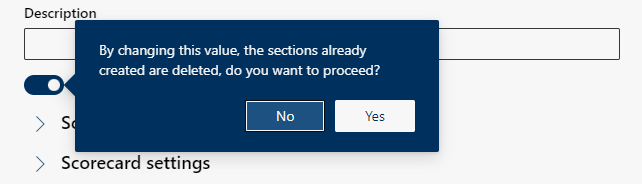
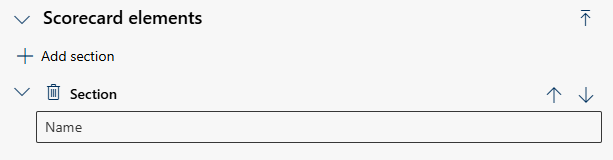
 Delete
Delete