Add Scorecard Automated Evaluation
Automated Evaluation uses AI to assess scorecards. Compared to Manual Evaluation, it offers a broader set of evaluation criteria. These include Adherence Phrase, AI Adherence Phrase, and AI Questions derived from Trigger Types, see Tab Trigger Types. This allows the system to leverage existing definitions already configured in Recording Insights, enabling seamless integration with previously defined compliance and policy rules. In addition, Automated Evaluation supports two further evaluation types:
- New QM Question: Is identical in structure to the one used in Manual Evaluation but is scored with AI support.
- Manual Question: Is not evaluated by AI. It is available exclusively within Automated Evaluation and allows for a hybrid approach, combining AI-based scoring with manually assessed components. This enables more nuanced evaluations where certain aspects are handled by AI, while others remain under the evaluator’s control.

A key advantage of this feature is that the evaluation is primarily performed by AI, significantly reducing manual effort. At the same time, manual questions can be added to complement the AI-based assessment where needed.
Furthermore the scoring options Yes/No question and Awarding Points are only available for AI Questions, New QM Questions, and Manual Questions. The evaluation types Adherence Phrase or AI Adherence Phrase are scored automatically by the system and result in either full or no points, without intermediate values.
Adjust the required settings:
Legend | Option / Function | Description |
1 |
|
|
2 |
|
To increase efficiency, there is the option to upload a CSV file to the Scorecard Elements. The imported data will automatically flow into the Scorecard Elements.
If a scorecard has already been partially configured manually, uploading a CSV file will overwrite the existing Scorecard Elements. The following error message will occur before the import proceeds:
|
2 |
| Sections form the foundational structure of a scorecard. They are required for setup and can include several evaluation criteria to assess different aspects of performance. You can rearrange the order of the sections flexibly using the arrows.
|
3 |
| Each evaluation criteria belongs to a section. In the context of Automated Evaluation, there are five options to select as criteria, four of them use AI.
|
 Automated Evaluation
Automated Evaluation Upload
Upload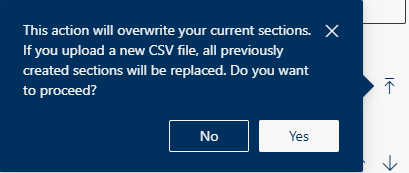
 Add Section
Add Section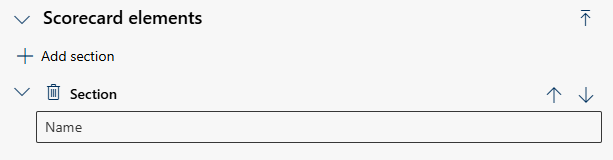
 Add Evaluation, below the section, to add a new evaluation criteria.
Add Evaluation, below the section, to add a new evaluation criteria.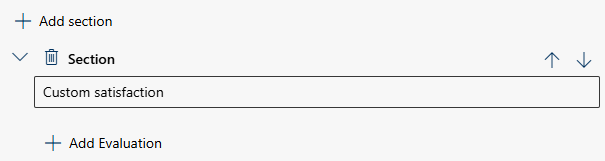
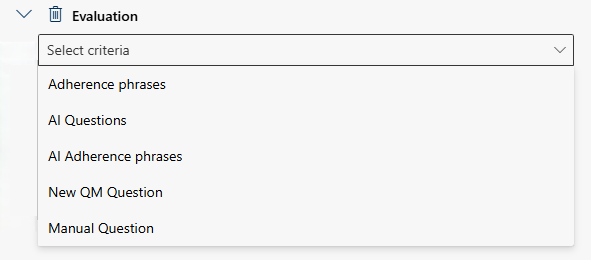
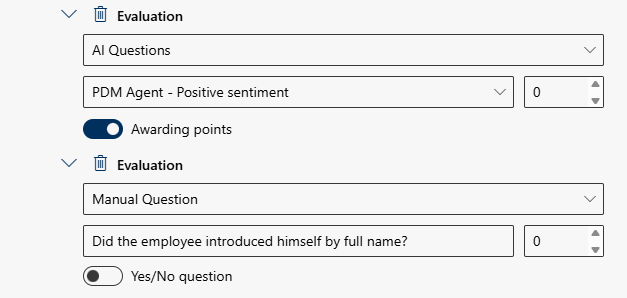
 toggle switch to define how the evaluation criteria should be scored later on. You can choose between a Yes/No question or Awarding Points:
toggle switch to define how the evaluation criteria should be scored later on. You can choose between a Yes/No question or Awarding Points: