Edit category
- Select a category to be edited.
- Click on the button
 Edit category.
Edit category. - The following window is displayed:
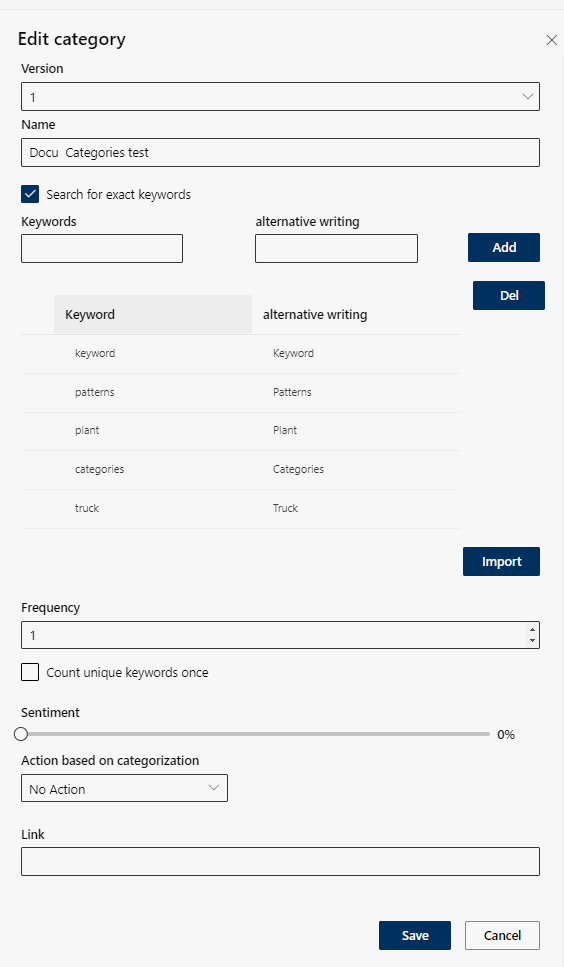
You can configure the following settings:
Option/Function | Description | |
Version | ||
Version | By saving the first change of the category, the version count is started. By selecting an earlier version, an already created category can be restored.
| |
Name | ||
Name |
When trying to save a category the name of which already exists, an error message is displayed.
| |
|
| |
Keywords and alternative writing | ||
Keywords and alternative writing | Define keywords including alternative writing, see Define keyword and soundslike, | |
Button Import | Import own keyword lists, see Import. | |
Frequency | Define how often a keyword must be found in the transcript to categorize the transcript, see Frequency. | |
Sentiment | Sentiments are either positive or negative. Emotions are color-coded in the replay bar; in addition, the spotted keyword is indicated by the icon Example: Defined keywords are swear words or threats and sentiments have been set to a high level with a red mark on the replay bar.
| |
Action based on categorization | Depending on the specifications of the categorization, the retention time is changed, see Action based on categorization, | |
Link | Not available yet. | |
- Click on the button Save to save the settings.
Click on the button Cancel to discard the settings.

 Only exact keywords are considered.
Only exact keywords are considered. .
.