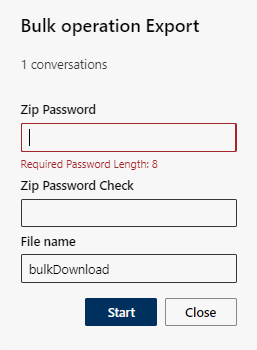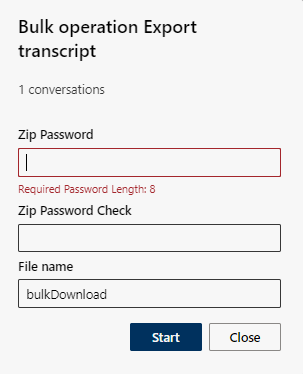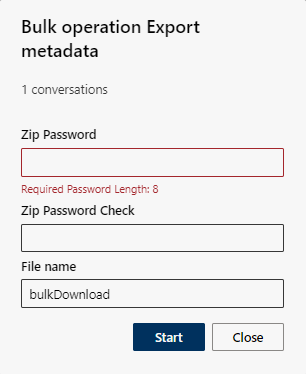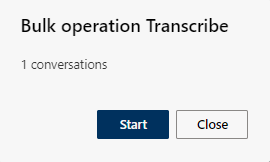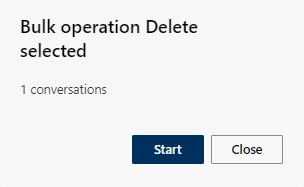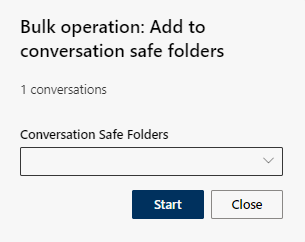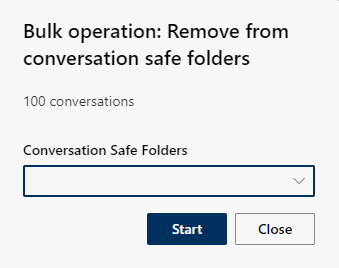Bulk Operation
The option Bulk Operation allows users to export a large number of recordings, to delete them, to transcribe them or to move them to the conversation safe for litigation purposes.

To be able to activate the function Bulk operation, see administration manual Recording Insights
Configure Recording Insights > tab Settings > User configuration > tab Rules > Access rule for user access - user rights > Bulk operation
Bulk Operation in tile view
- Select recordings for a bulk operation:
- In the field
 the search term for several recordings of a user, a group, a PSTN caller (example: telephone number), a conversation (example: meeting), etc.
the search term for several recordings of a user, a group, a PSTN caller (example: telephone number), a conversation (example: meeting), etc.
- The search starts automatically. - At the end of the search, click on the
 button.
button. - Select a bulk operation.
Which of the options described are available to you depends on your user rights.
− Export, see Bulk Operation: Export.
− Export transcript, see Bulk Operation: Export transcript.
− Export metadata, see Bulk Operation: Export metadata.
− Transcribe, see Bulk Operation: Transcribe.
− Delete, see Bulk Operation: Delete selected
− Add to safe, see Bulk Operation: Add to safe
− Remove from conversation safe. - The bulk operation option applies to the selected recordings of the user, the group, the PSTN caller (example: telephone number), the conversation (example: meeting); etc.
Bulk Operation in list view
- click on the button
 .
. - The buttons
 and
and  are displayed.
are displayed.
Select recordings for a bulk operation:
- In the field
 the search term for a specific recording of a user, a group, a PSTN caller (example: telephone number), a conversation (example: meeting), etc.
the search term for a specific recording of a user, a group, a PSTN caller (example: telephone number), a conversation (example: meeting), etc.
- The search starts automatically. - At the end of the search, select a single, multiple or all recordings individually for the user, the group(s), the PSTN caller (example: phone number), the conversation (example: meeting); etc.
or
- Select one or more recordings individually.
- Click on the button
 and select a bulk operation.
and select a bulk operation.
Which of the options described are available to you depends on your user rights.
− Export, see Bulk Operation: Export.
− Export transcript, see Bulk Operation: Export transcript.
− Export metadata, see Bulk Operation: Export metadata.
− Transcribe, see Bulk Operation: Transcribe.
− Delete, see Bulk Operation: Delete selected
− Add to safe, see Bulk Operation: Add to safe
− Remove from safe.
Column | Description | |
Bulk Operation Export | ||
Bulk Operation Export transcript | ||
Bulk Operation Export metadata | ||
Bulk Operation Transcribe | ||
Bulk Operation Delete selected | ||
Bulk Operation: Add to safe | ||
Bulk Operation: Remove from safe | ||