Tab Job
The Jobs tab is used for the administration and automation of data import and export, as well as the integration of Recording Insights into other online products. These functions are particularly useful for data processing, reporting and importing or exporting content.
Activate the tab Job, see Access & Right− Configure Administrator Rights.

For the import and export of data an additional export storage package is required, see Licenses, Add Ons, License Packages and Contract Numbers.
To integrate Recording Insights in other online products, a corresponding add on license is required, see Licenses, Add Ons, License Packages and Contract Numbers.
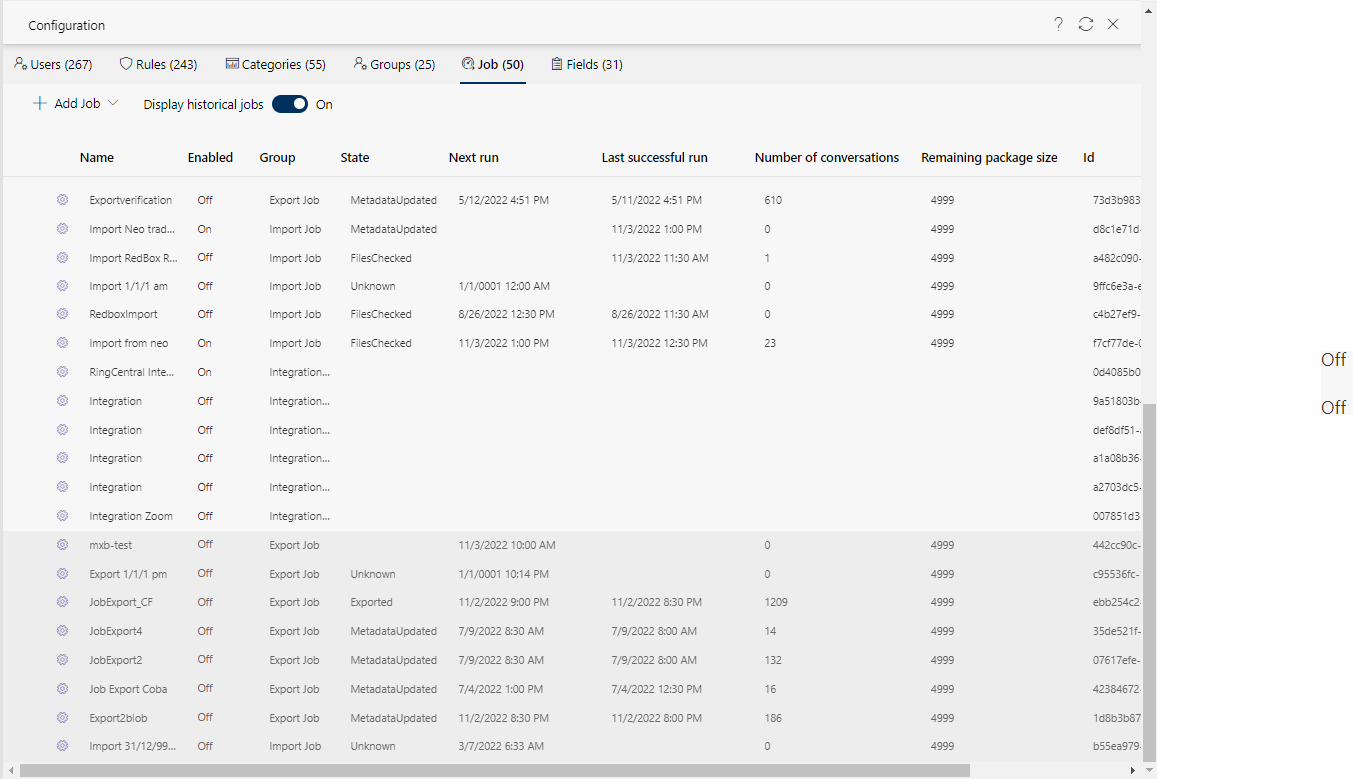
The following content is displayed in columns:
Column | Description | ||
Name | Unambiguous, unique name of the job. | ||
Enabled | Indicates whether or not the job is currently active.
| ||
Group | Shows the type of job:
| ||
State | Current status of the job: Export Job:
Import Job:
| ||
Next run | Scheduled time of the next execution. | ||
Last successful run | Time of the last execution. | ||
Conversations | Shows the number of calls that were exported/imported during the last job. | ||
Total call | Shows the total number of calls exported/imported by this job. | ||
Remaining package size | Indicates how much storage space is still available for the export job. | ||
ID | Unique identifier (ID) of the job that is used for identification. | ||
Description of the functionality bars
| Call up online help | Opens the online help, see Open Help. |
| Refresh view | Refreshes the currently displayed tab. |
| User configuration | Cancels user configuration. The tab Settings is loaded again. |
Buttons and icons in the tab Job
| Adds a new export, import or integration job.
|
Display historical jobs | Switches the display of archived jobs on or off. Archived jobs are displayed at the end of the list and highlighted in gray to distinguish them from active jobs.
|
| Opens the configuration details of an existing job to check or change its settings or to move the job.
|



 Add Job
Add Job 
 Export Job, see
Export Job, see  Import job, see
Import job, see  Integrations job, see
Integrations job, see  On
On to display the archived jobs.
to display the archived jobs.