Assign and Edit Group Rules
Assign or edit rule for a new group or for existing groups.
- Select new or existing group.
- Click on the icon
 to open the respective group configuration.
to open the respective group configuration. - The following window is displayed:
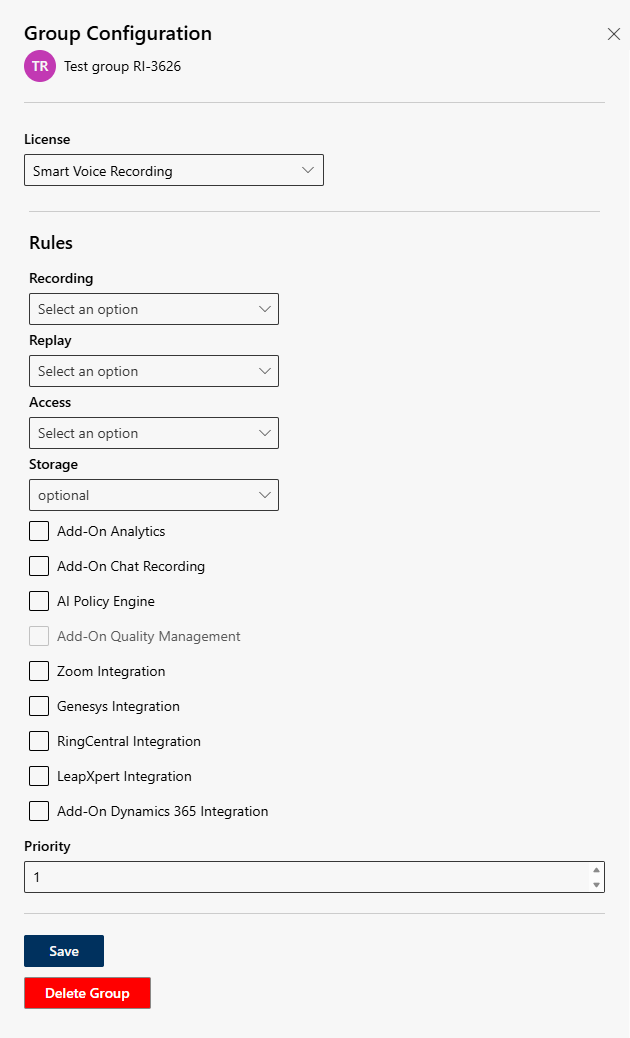
You can configure the following settings:
Option/Function | Description | |
Recording | The recording rule defines which content (e. g. audio, video, chat) is recorded for one or several groups in which way and how long the recording will be saved.
- Configure recording rule, see Configure Recording Rule. | |
Replay | The replay rule defines for one or several groups which rules apply for replaying the recordings.
Configure replay rule, see Configure Replay Rule. | |
Access & Right | Define the access rights for one or several groups as well as the options, rights, and rules for working with Recording Insights.
Configure access rights, see Configure Access & Right. | |
Regional storage | Configure the regional storage location for the group’s recordings.
Select regional storage, see Regional Storage, | |
Add On | Assign one or several add ons to a group, see Information about the License Packages.
| |
Priority | The priority defines which rules are supposed to apply for users who have been assigned individual user rules as well as differing group rules.
|
- Cancel group configuration
- Click on the icon
 to discard the entries of the group configuration.
to discard the entries of the group configuration. - Click on the button Save to save the entries.
- Click on the button Delete Group to delete the group from the group configuration.
Confirm the deletion of the combination of the group:
− Click on the button Yes to delete the group.
− Click on the button No to cancel the process of deleting the group.
Description of the options for the group configuration

Only already created rules can be selected. For information about the creation of rules see Tab Rules.