Edit Tenant Configuration
Editing and adjusting the tenant configuration.

Only authorized administrators with specific rights for user administration may edit all options of a tenant.
- Select tenant configuration
- Click on the icon
 to open the tenant configuration.
to open the tenant configuration.
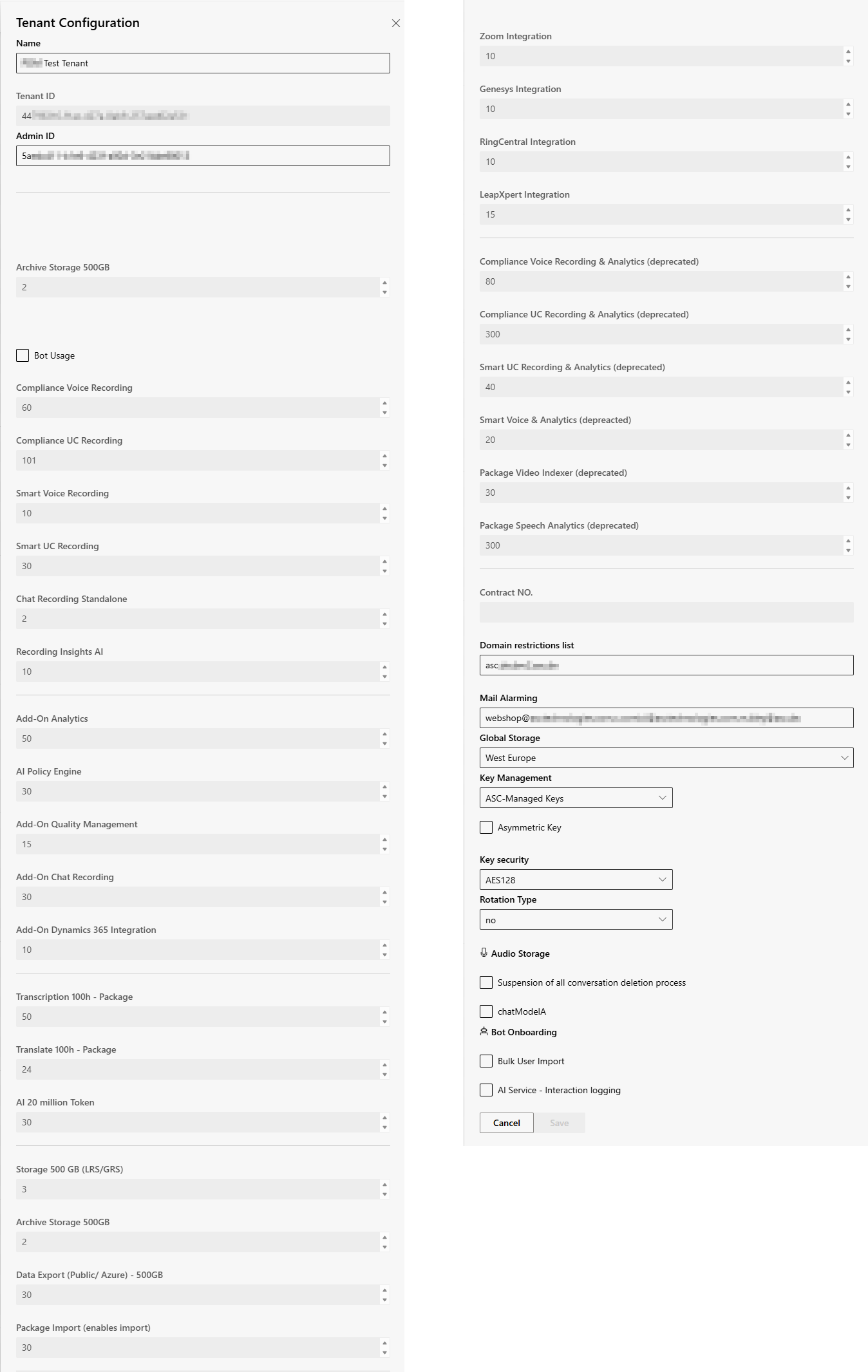
- Adjust the required settings.
- The following settings are displayed and can be configured:
Option/Function | Description | ||
Name | Unambiguous, unique name of the tenant. This can be changed here. The Name and the Admin ID are defined during onboarding. | ||
Admin ID | Change existing admin ID, e.g. when changing the unique user ID or the responsible administrator. | ||
| Activate to display the bots used.
| ||
Licenses, add ons, license packages and contract numbers | Displays licenses, add ons, license package and contract numbers, see Licenses, Add Ons, License Packages and Contract Numbers. | ||
Domain restrictions list | Specify which domains are permitted for emails and app news.
If the Domain restrictions list is empty, there are no restrictions. | ||
Mail Alarming | Enter email addresses for alerts and notifications.
| ||
Global Storage | Define storage location for recordings and configure connection to Azure Blob Storage.
| ||
Key Management | Customize encryption and key management for recordings.
| ||
− | Customer Key Vault URL | Configure the URL address for the key vault and the customer secret name. Key vault accesses to the Microsoft Azure Active Directory must be created according to the specifications of Microsoft.
| |
− | Customer Secret Name | Define customer secret name, see Customer Secret Name.
| |
− | Check Validity |
| |
Asymmetric Key | Encryption with RSA encryption method, see Asymmetric Key.
The following settings must be configured in the customer’s Microsoft Azure configuration: | ||
Key security | Specify the encryption level and use the encryption keys to encrypt the data securely. | ||
Rotation Type | Set key rotation manually or interval-based. Encryption keys (Recording Insights or customer-managed keys) are rotated in the current configuration. The encryption keys can be adjusted individually in Recording Insights. The encryption key is saved in the tenant configuration.
| ||
− | Key creation interval | ||
| Convert and archive audio files subsequently, see Audio Storage Settings. | ||
Suspension of all conversation deletion process | Interrupt all deletion processes, see Suspend Deletion Processes for all Conversations of a Tenant | ||
chatModelA | When using the chat module, there are two models to choose from, which differ in terms of security, license requirements and reliability of message transmission. Model B (Non Security & Compliance) is activated by default. Here you can activate model A. Model A – Security & Compliance
Model B - Standard
Please refer to Microsoft manual documentation. | ||
Bot-Onboarding | |||
AI Service - Interaction logging | The option User Group Sync allows creating new users in Recording Insights and assigning them the rights and rules of a group. Recording Insights group rules are assigned directly to Microsoft Entra ID group users. Users must be member of a Microsoft Entra ID group. | ||
- Click on the button Save to save the settings.
Click on the button Cancel to discard the settings.
 Bot Usage
Bot Usage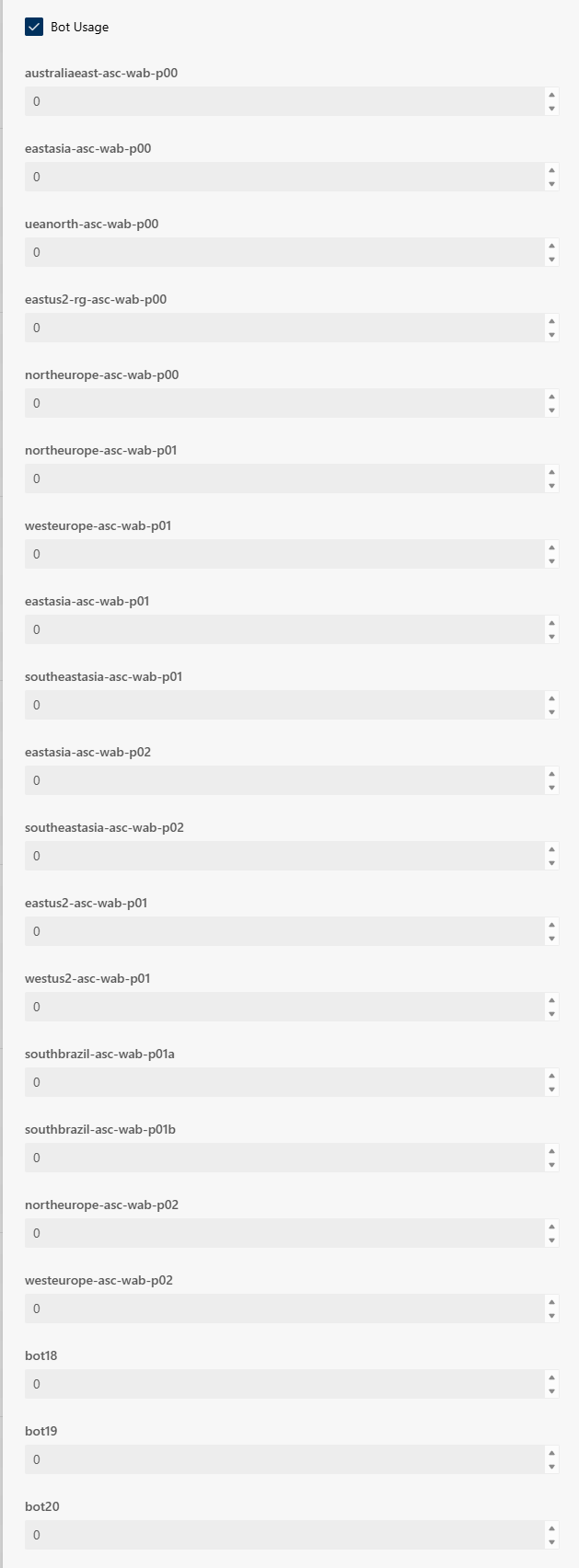
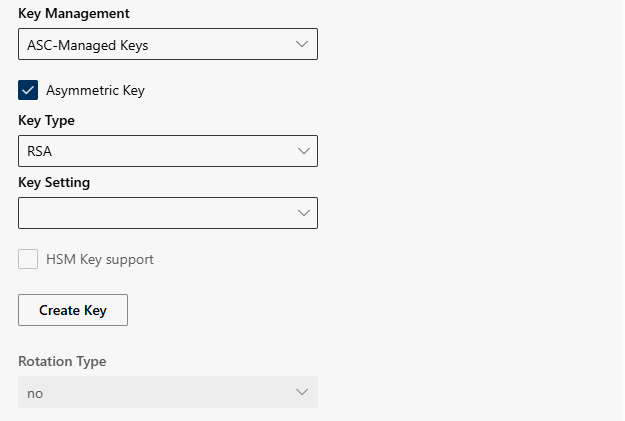
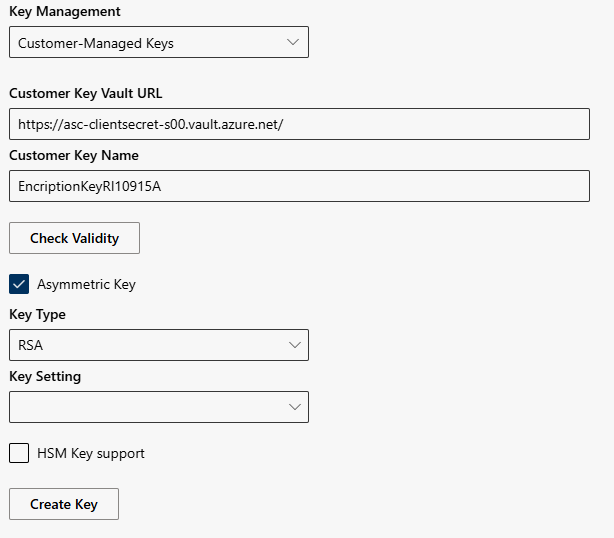
 Audio storage settings
Audio storage settings