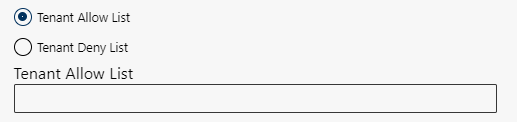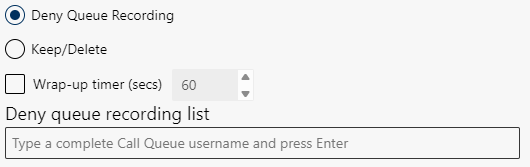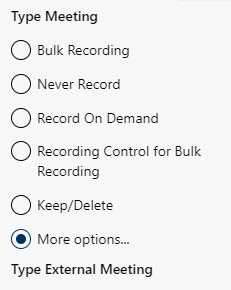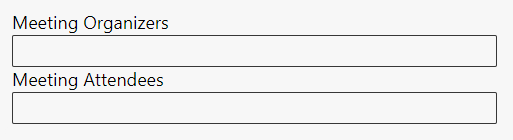More options ...
The option More options... offers extended configuration options for different recording types and communication directions within the application. It allows users to make differentiated settings for recordable and non-recordable calls and meetings. By using these options in a targeted manner, you can control which conversations are recorded in accordance with company-specific guidelines. This provides greater flexibility and control over the recording guidelines.
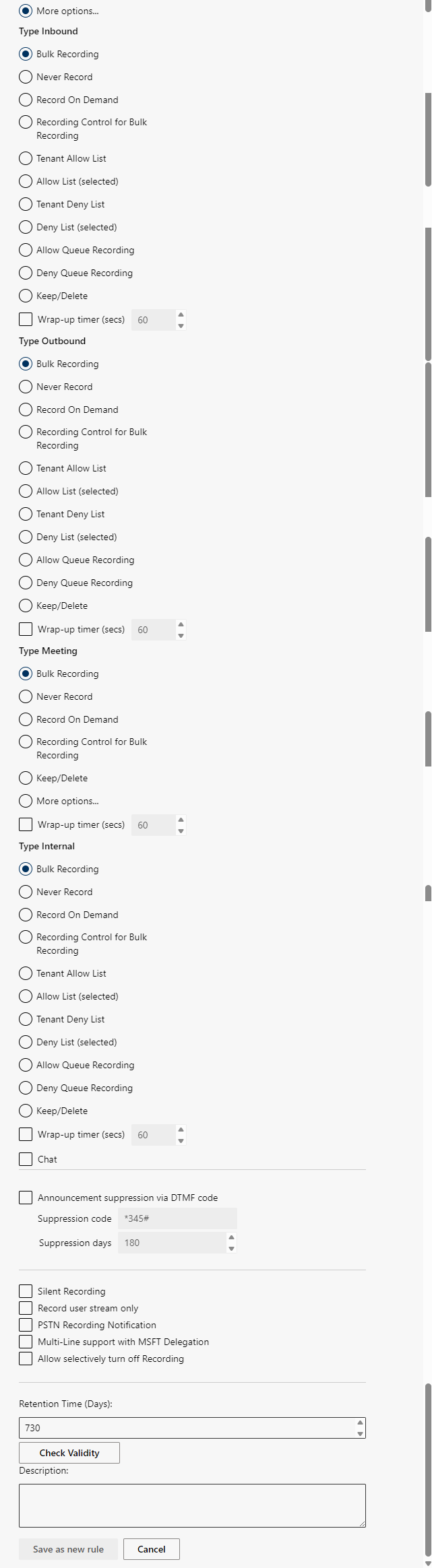
Recording types can be configured for the following communication directions:
Description of the recording types
Option/Function | Description | ||
Bulk Recording | All conversations of the user are recorded automatically. | ||
Never Record | None of the user’s conversations are recorded. | ||
Recording On Demand | The user decides whether the current recording is supposed to be recorded. The conversation can be recorded partially or started and stopped as often as required.
| ||
Stop recording | Bulk recording with recording control | ||
Tenant Allow List |
Enables the recording of calls or meetings if certain criteria such as participants, telephone numbers or subject (meeting subject) apply, see Configure: Tenant Allow List, Allow List, Tenant Deny List, Deny List, Allow Queue Recording, Deny Queue Recording. Meeting with Subject: Review → Is recorded. Dynamic display when activating:
| ||
Allow List (selected) |
Recording only takes place if only participants from the defined Allow List are involved, see Configure: Tenant Allow List, Allow List, Tenant Deny List, Deny List, Allow Queue Recording, Deny Queue Recording. Example: userA and userB (Allow List) are part of the call → Is recorded. External participant joins → pause. Dynamic display when activating:
| ||
Tenant Deny List |
Prevents calls or meetings from being recorded if certain criteria such as participants, telephone numbers or meeting subject apply, see Configure: Tenant Allow List, Allow List, Tenant Deny List, Deny List, Allow Queue Recording, Deny Queue Recording. Example: Data protection non-recording of sensitive meetings or calls. Meeting with Subject: Staff appraisal → Not recorded. Dynamic display when activating:
| ||
Deny List (selected) |
Prevents recording if only participants from the defined Deny List are present, see Configure: Tenant Allow List, Allow List, Tenant Deny List, Deny List, Allow Queue Recording, Deny Queue Recording. Example: Non-recording of internal meetings that are only held by certain groups. Meeting with userA and userB (Deny List) → Not recorded. External participant joins → Start. Dynamic display when activating:
| ||
Allow Queue Recording |
Queue calls are recorded if certain criteria such as queue ID or user are met, see Configure: Tenant Allow List, Allow List, Tenant Deny List, Deny List, Allow Queue Recording, Deny Queue Recording. Example: Calls from the customer support queue are displayed. Call from customer support queue → Is recorded. If a telephone number is assigned to a queue, this can optionally be added to the display name in Microsoft Entra ID. As a result, the number is displayed in the Recordings tab under Metadata and can be searched in the recordings view. Dynamic display when activating:
| ||
Deny Queue Recording |
Prevents the recording of queued calls that meet certain criteria, see Configure: Tenant Allow List, Allow List, Tenant Deny List, Deny List, Allow Queue Recording, Deny Queue Recording. Example: Exclusion of calls from the HR support queue due to data protection. Call from HR support queue → Not recorded. If a telephone number is assigned to a queue, this can optionally be added to the display name in Microsoft Entra ID. As a result, the number is displayed in the Recordings tab under Metadata and can be searched in the recordings view. Dynamic display when activating:
| ||
Keep/Delete | Define whether it is supposed to be possible to decide during the recording or during a defined wrap-up time to keep or delete the recording, see Keep/Delete. | ||
Communication direction: external meetings, internal meetings Dynamic display when activating: Meetings > More options...
| Further communication directions with additional recording types Communication direction: external meetings, internal meetings. additional recording types: | ||
Record based on meeting invite | Record meetings with specific participants or organizers. Dynamic display when activating:
| ||
Allow list - subject |
Recording of meetings if the subject contains certain keywords. The keywords are matched with the meeting subject, although an exact match is not required, see Meeting subject as trigger The required rights for Subject of meeting subjects as triggers are Calendars.Read and OnlineMeetings.Read.All, see Meeting subject as trigger. Dynamic display when activating:
| ||
Deny list - subject |
No recording of meetings if the subject contains certain keywords. The keywords are matched with the meeting subject, although an exact match is not required, see Meeting subject as trigger. The required rights for Subject of meeting subjects as triggers are Calendars.Read and OnlineMeetings.Read.All, see Meeting subject as trigger. Dynamic display when activating:
| ||
Wrap-up timer | Wrap-up time of the content, after the conversation has been completed. | ||
Control recording and announcements with a DTMF code
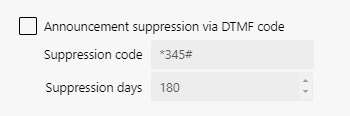
- Suppressing the recording announcement via DTMF code can be activated for all recording types.
For the recording type Never Record, the option has no effect. - Suppress recording announcement via DTMF code, see Block recording announcement with a DTMF code
- Recording control (RoD control) via a DTMF code is only available for the recording types Record On Demand and Recording Control for Bulk Recording.
- Recording control via a DTMF code to start and stop the recording, see Recording control for RoD Record on Demand and Recording Control for Bulk Recording.
 in the functionality bar of the tab Recording.
in the functionality bar of the tab Recording. and
and  are displayed for started and for stopped recordings, respectively.
are displayed for started and for stopped recordings, respectively.