User Configuration
The user configuration offers detailed setting options for managing individual users and user groups, the assignment of rights and the configuration of policies. With this function, administrators can ensure that each role in the system receives the appropriate authorizations and resources.
- Click on the tab Settings.
- Click on the button User Configuration to adjust existing user configurations and/or user rules or to add new users/administrators.
- The following window is displayed:
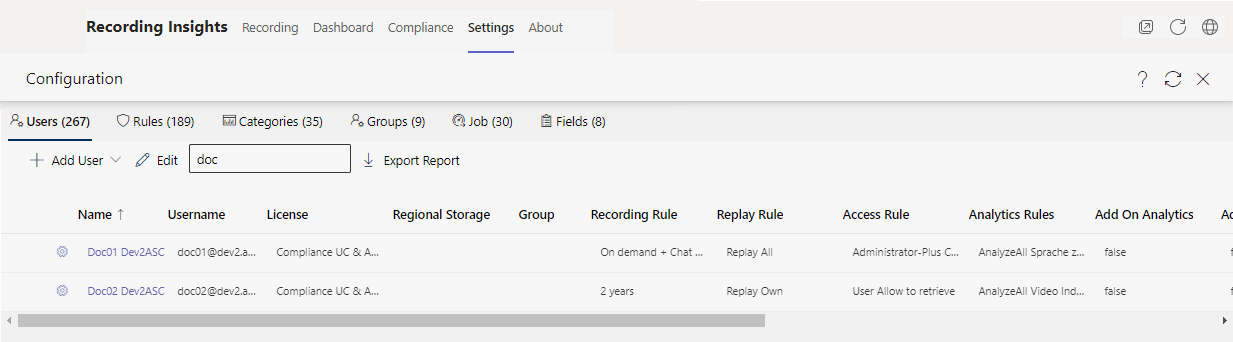
Overview and navigation of the user configuration
Tabs | Description | |
| Manage individual users, assign rules and licenses, see Tab Users. | |
| Create and administrate rules for recording, replay, access, and analytics, see Tab Rules. | |
| Configuration of categories based on keywords to support automated analysis, see Tab Categories (User Configuration). | |
| Manage groups, assign rules and licenses, see Tab Groups. | |
| Planning and execution of import and export processes, as well as integration with external services, see Tab Job. | |
| Creation of user-defined fields to customize data entry, see Tab Fields. |
Description of the functions
- Click on the icon
 .
.
- The drop-down list opens with the following functions:
| Open Recording Insights in a separate window | The option is only available when using Recording Insights in the Microsoft Teams desktop app. |
| Reload app | The app is reloaded. |
| Go to website | The website of ASC Technologies AG is called up. |
| About | The information for Recording Insights is displayed. |
| Share app | The app can be shared with other users. |
| Call up online help | Opens the online help, see Open Help. |
| Refresh view | Refreshes the currently displayed tab. |
| User configuration | Cancels user configuration. The tab Settings is loaded again. |












