Assign User Configuration
To ensure complete recording and analysis capability, rules for recordings, replay, access rights and analyses must be added, see Configure Recording Rule, Configure Replay Rule, Configure Access & Right, Configure Analytics Rule.

Only already created rules can be selected. For information about the creation of rules see Tab Rules.
These configurations can either be assigned to a single user or several users simultaneously.
Individual Users:
- Click on the icon
 next to the user to open the user configuration.
next to the user to open the user configuration.
Multiple users:
- Select the users who are to receive the same configuration,
- click on the button
 Change,to open the user configuration.
Change,to open the user configuration.

If you make changes to several users at the same time, all the original user settings will be replaced.
The following window is displayed:
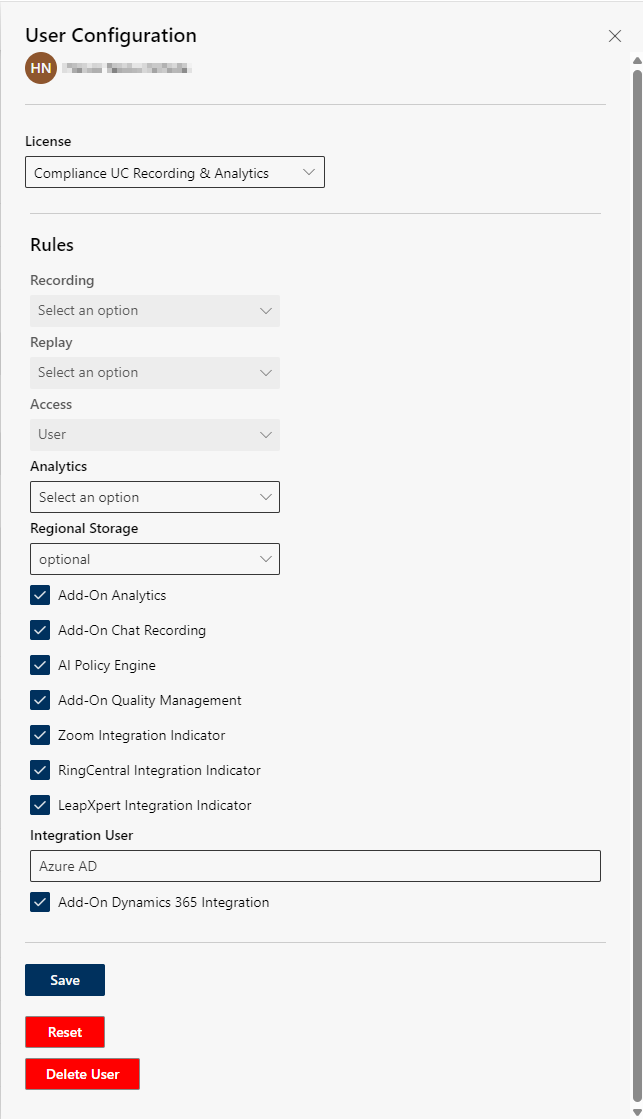
The following options can be adjusted in the user configuration:
Option/Function | Description | |
Recording | Defines the conditions under which recording takes place, which content (e.g. audio, video, chat) is saved and how long it is saved.
For further details, see Configure Recording Rule. | |
Replay | Defines which recordings a user or group may view and play.
Further Details, see Configure Replay Rule. | |
Access & Right | Defines rights and access for the user, e.g. administrator rights.
For further details, see Configure Access & Right. | |
Analytics | Determines if and when recordings are analyzed.
For further details, see Configure Analytics Rule. | |
Regional storage | Specifies the preferred regional storage location for recordings.
For further details, see Regional Storage. | |
Add On | Assign one or several add ons to a user or a group, see Information about the License Packages.
| |
Modifications and administration
- Save: Click on the button Save to apply the changes.
- Reset: Click on the button Reset to reset the rules to the preset values.
− If group rules have been created, then these group rules apply for the user after reset. - Discard: Click on the icon
 (Discard), to discard the entry.
(Discard), to discard the entry. - Delete user: Click on the button Delete User to delete the user from the user configuration, see Delete User.
 see user manual
see user manual