Display report in list view
Search for recordings.
- Click on the field
 Search and enter a character.
Search and enter a character. - The column Header is searched.
- The search starts automatically.
Conversation details
This group contains information about the basic details of the communication as well as information about the participants. It includes data such as date, start time, duration, participants and UserID/UserLogin. You are provided with an overview of the structured data contained in the communication recordings and allows you to take a detailed look at the calls and their participants.
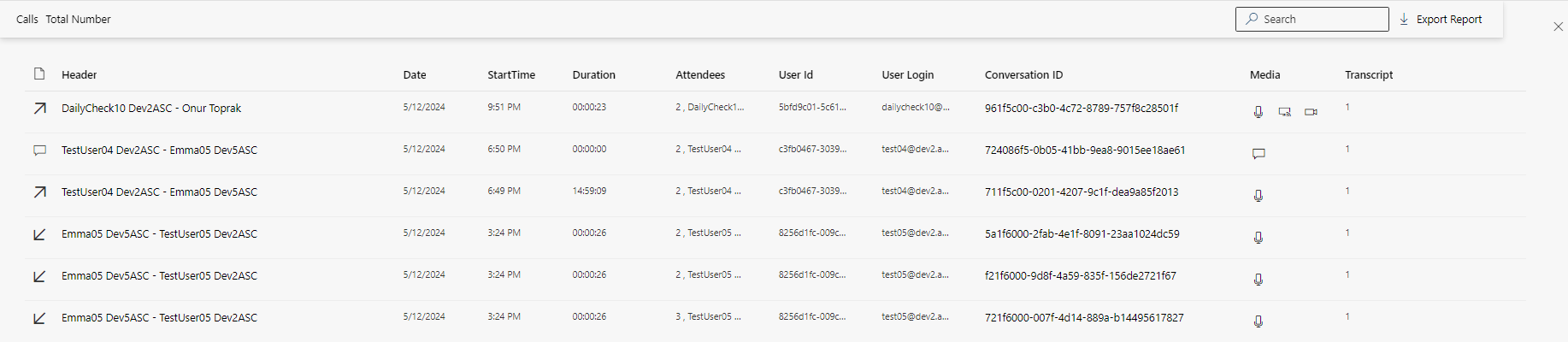
Column | Description | |
Conversation Type | The deployed conversation type is displayed as icon, see Conversation Type. The following system information is displayed:
| |
Header | Name of the meeting in Microsoft Teams; if no name is available labelled as Meeting. For conversations with 2 participants, the Microsoft Teams login name of the participants is displayed, see Metadata Tab. | |
Date | Date when the conversation took place. The date is displayed in the date format MM.DD.YYYY, see Metadata Tab. | |
Start Time | Start time of the conversation. The time is displayed in 12 hours for AM and PM, see Metadata Tab. | |
Duration | Duration of the conversation. The time format 00:00:00 used, which represents hours, minutes, and seconds, see Metadata Tab. | |
Participants | Number and user ID of the participants, see Metadata Tab. | |
User ID | Unambiguous ID of the user who started the conversation, see Metadata Tab. | |
User Login | User login of the user who started the conversation, see Metadata Tab. | |
Conversation ID | Unambiguous ID of the conversation, see Metadata Tab. | |
Media | Deployed media type as icon, see Tile view. The following system information is displayed:
| |
Transcript | Value indicating whether a transcript is available. The following system information is displayed:
| |
Conversation details with errors and losses
This group contains information about the basic details of the communication as well as information about the participants. It includes data such as date, start time, duration, participants and UserID/UserLogin. You are provided with an overview of the structured data contained in the communication recordings and allows you to take a detailed look at the calls and their participants.
Additional columns | Description | ||
Not Exported, see Audit reports. | Size/MB | Size of the conversations which have not been exported in megabyte. | |
Error: Not Exported | Losses and errors. The following system information is displayed:
| ||
Error description | Detailed description of the export error, if available. The following system information is displayed:
| ||
Not Imported, see Audit reports. | Size/MB | Size of the conversations which have not been imported in megabyte. | |
Not Imported Error | Losses and errors. The following system information is displayed: empty = no error | ||
Error Description | Detailed description of the import error, if available. The following system information is displayed:
| ||
Policy compared, see Analytics. | Hits | Number of how often the selected policy applies, see Tab Policy. | |
Category compared, see Analytics. | Hits | Number of how often the selected category applies, see Tab Category. | |
User and scenario details
This group provides information about the users and scenarios of the conversations. Among those are user IDs, user logins, scenario IDs and group memberships.
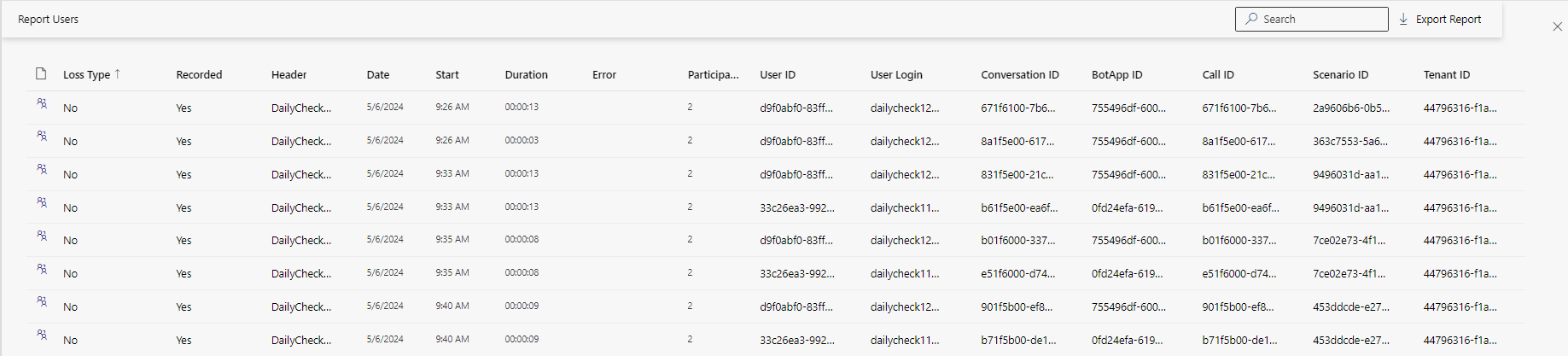
Columns List view | Description | |
Conversation Type | The deployed conversation type is displayed as icon, see Conversation Type. The following system information is displayed:
| |
Loss Type | Overview of which section of the conversation has not been recorded. The following system information is displayed:
| |
Recorded | Value indicating whether the conversation has been recorded. The following system information is displayed:
| |
Header | Name of the meeting in Microsoft Teams; if no name is available labelled as Meeting. For conversations with 2 participants, the Microsoft Teams login name of the participants is displayed, see Metadata Tab. | |
Date | Date when the conversation took place. The date is displayed in the date format MM.DD.YYYY, see Metadata Tab. | |
Start | Start time of the conversation. The time is displayed in 12 hours for AM and PM, see Metadata Tab. | |
Duration | Duration of the conversation. The time format 00:00:00 used, which represents hours, minutes, and seconds, see Metadata Tab. | |
Error | Description why the conversation has not been recorded. | |
Participants | Number of the participants, afterwards their user ID see Metadata Tab. | |
User ID | Unambiguous ID of the user who started the conversation, see Metadata Tab. | |
User Login | User login of the user who started the conversation, see Metadata Tab. | |
Conversation ID | Unambiguous ID of the conversation, see Metadata Tab. | |
BotApp ID | Bot cluster that has received the invitation to join this call. | |
Call ID | MS Teams ID of the bot call. | |
Scenario ID | MS Teams ID of the entire call scenario, see Metadata Tab. | |
Tenant ID | Unambiguous ID of the tenant, see Metadata Tab. | |
Audit Log
This group provides you with information about audit logs and log details that are used to monitor events and activities related to the communication recordings, see Audit events for creating an audit report.
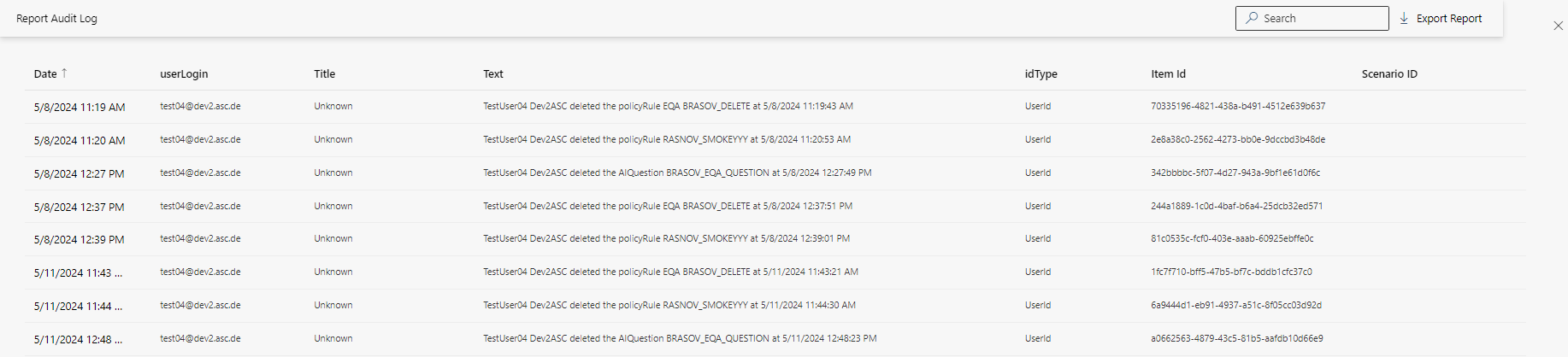
Columns List view | Description | |
Date | Date then time when the audit log was requested. The time is displayed in 12 hours for AM and PM. The date is displayed in the date format MM.DD.YYYY, see Metadata Tab. | |
User Login | User login of the user who requested the audit log, see Metadata Tab. | |
Title | Identification of the audit event, see Audit events for creating an audit report. | |
Text | User login of all participants, the content of the audit log, and the start time and date. The date is displayed in the date format MM.DD.YYYY. The time is displayed in 12 hours for AM and PM, see Metadata Tab. | |
IdType | ID type of the purpose of the audit log. The following system information is displayed:
| |
DataID | Unambiguous ID of the conversation, see Metadata Tab. | |
Scenario ID | MS Teams ID of the entire call scenario, see Metadata Tab. | |
Group | Monitored data group, see Audit events for creating an audit report. The following system information is displayed:
| |
Type |
Deployed widget type, see Widget and view options. | |
Key |
Key to identify the audit log. | |
User ID | Unambiguous ID of the user who started the conversation, see Metadata Tab. | |
details | Details depending on the viewed parameter of the audit log. | |
Quality Management
Overview for monitoring and evaluating communication processes. It enables calls to be analyzed on the basis of predefined criteria or scorecards, i.e. assigned policies. It serves to ensure the quality of interactions and compliance with standards.
This group contains the same content as the group Conversation Details; however it contains further information. The additional information is listed below.

Column | Description | |
Scorecard | Unabiguous designation of the scorecard used. | |
Evaluation | The evaluation result or the score achieved based on the predefined criteria in the scorecard is shown in the ratio format (achieved score / maximum score) These results reflect the performance of the agent or process. | |
Evaluation key | Application of the evaluation key defined in the scorecard. This includes the definition of evaluation scales, point ranges and color coding for a clear visualization of the results, see Add scorecard. | |
 =
=  =
=  =
=  =
=  =
=  =
=  = recording uploaded to the cloud externally
= recording uploaded to the cloud externally  = audio recording
= audio recording = video recording
= video recording = screen recording
= screen recording